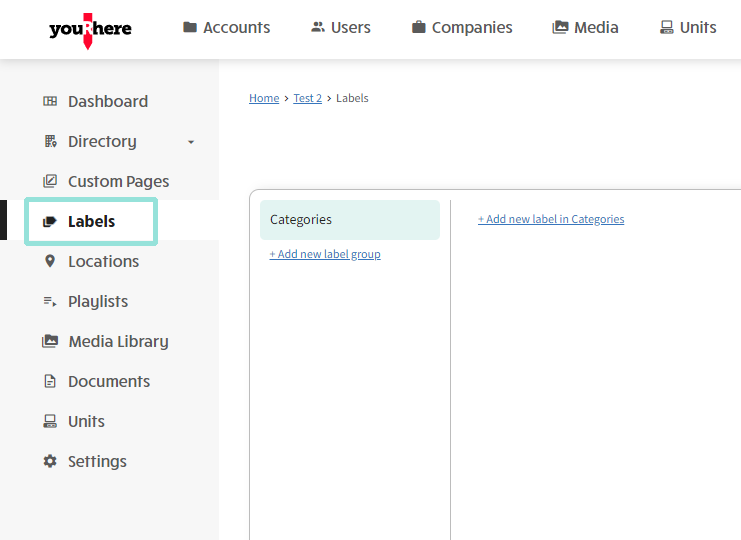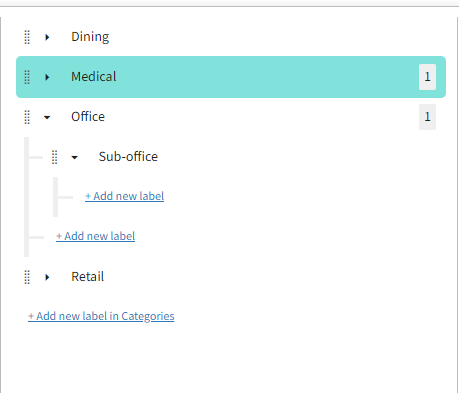How do I create or edit categories or subcategories?
This article explains how to work with categories and subcategories on the youRhere CMS
I want to...
On the side Nav, click Labels.
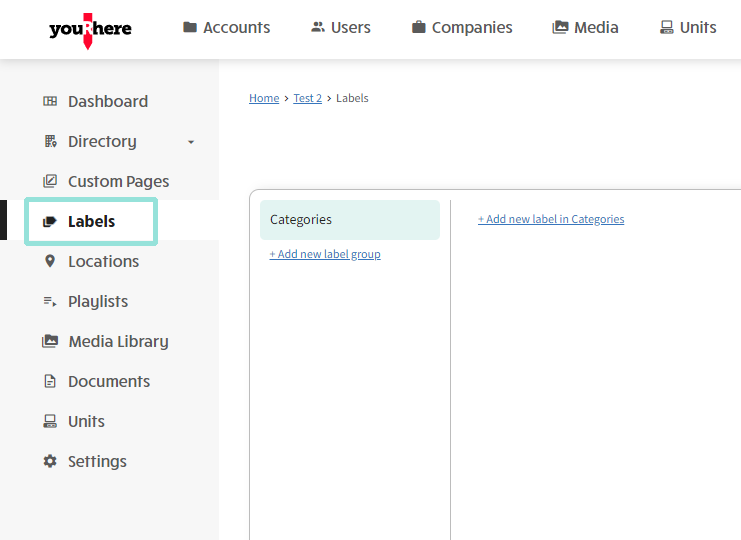
Adding a new Category or Subcategory:
Click Categories, then Add new label in Categories
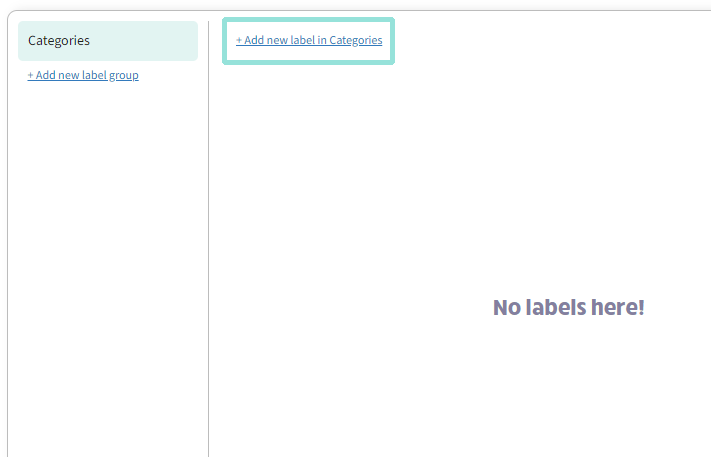
Enter the category name to create the new category. The name will populate when you click away, press Enter, or Tab out of the field. Continue if necessary to add additional categories.
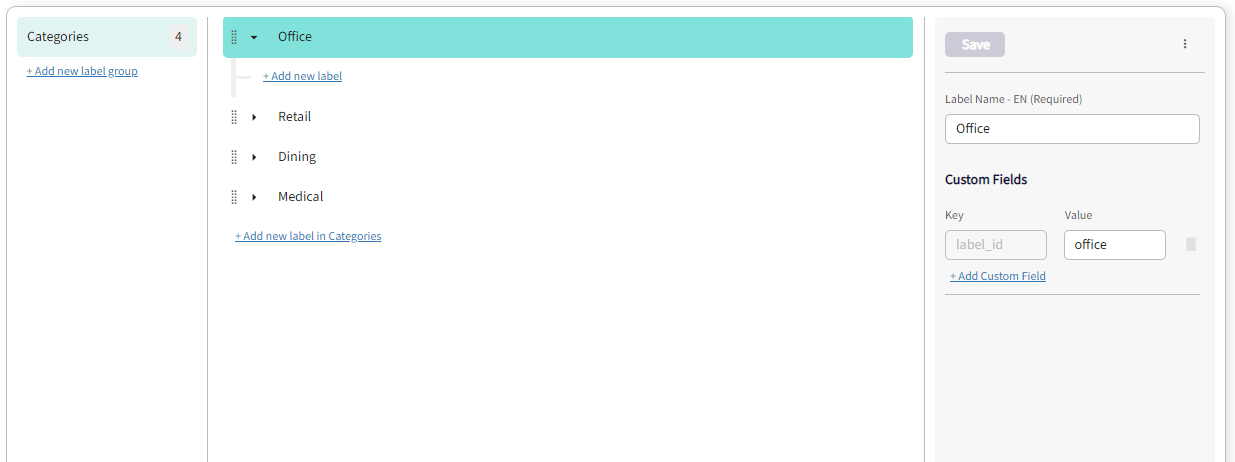
Click the carat in line with the category you want to edit in order to add subcategories.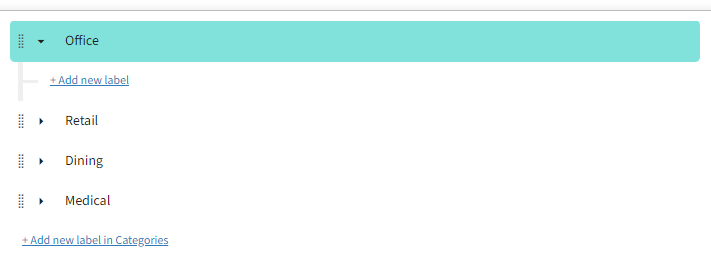
Repeat the steps for subcategories.
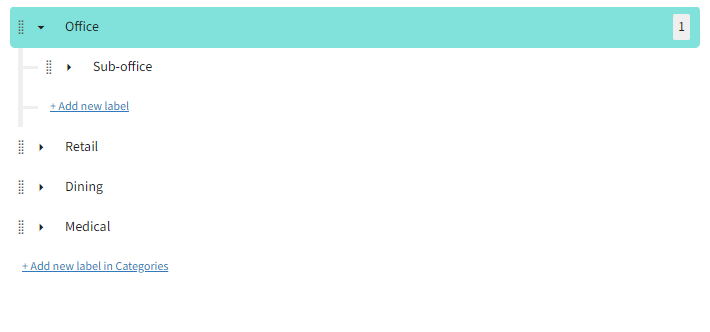
Adding Multiple Categories
When adding a large number of categories, select the label you want to add to (in this case, "Categories"), then you can click the kebab in the top right corner to access Add Multiple.
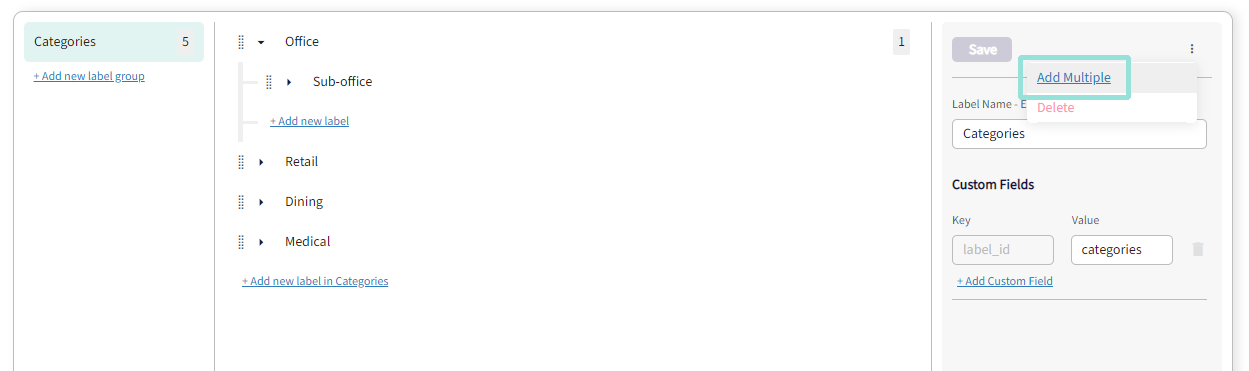
By adding multiple items as labels, you're able to control the names of each.
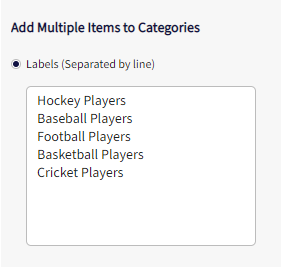
Alternately you can auto-populate items using the counter, while also customizing the number, increment, and prefix or suffix.
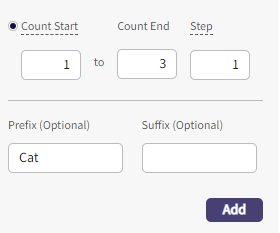
If you make a mistake or need to remove any of these created items, click Delete Labels in the top right corner to prompt delete mode. Select any labels you want to remove, and click the Delete Selected button to confirm.
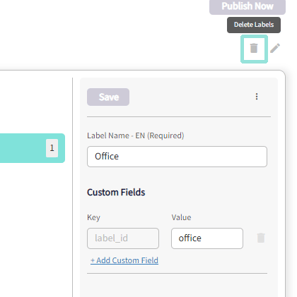
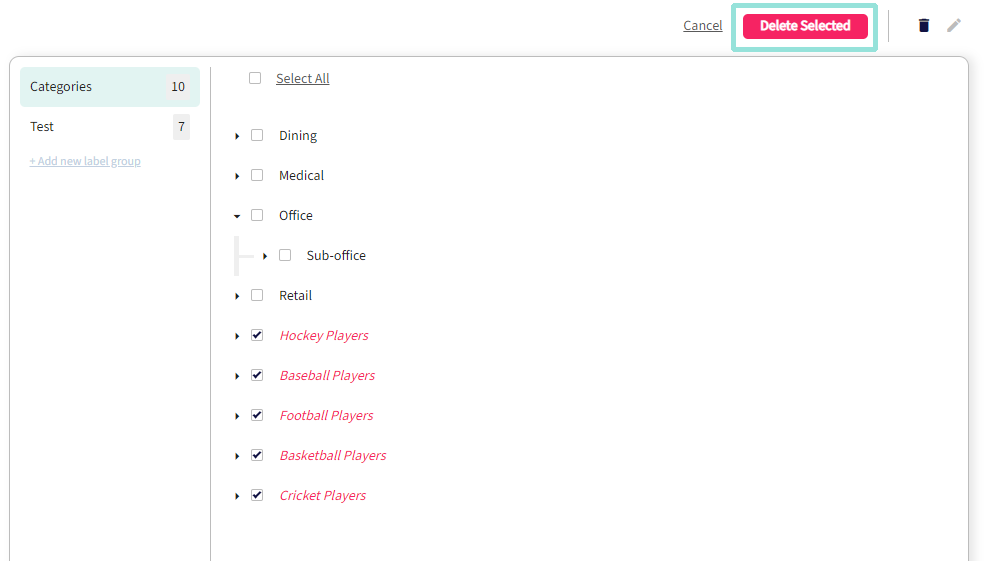
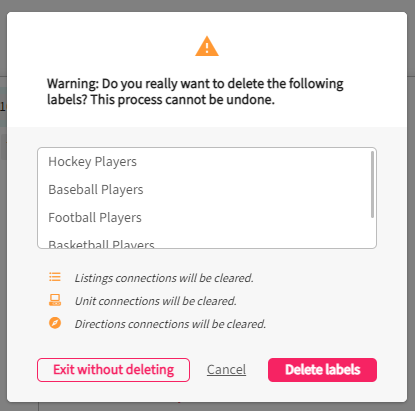
That's a quick overview of categories!
Editing Categories:
Click on the category you want to edit and follow the directions above to make changes.
Categories and subcategories can also be dragged to change order or hierarchy, if desired.

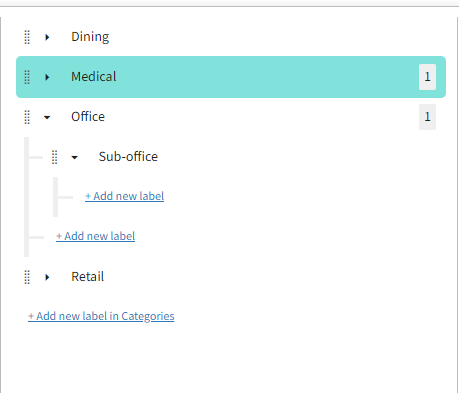
That's all! Your category and subcategory changes will now appear when editing tenants.
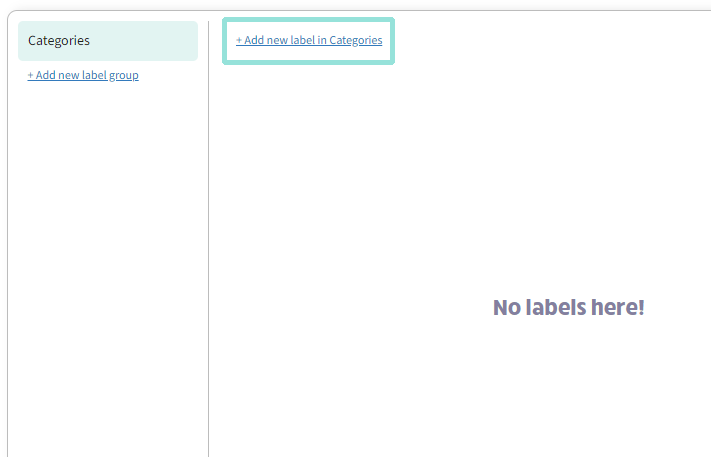
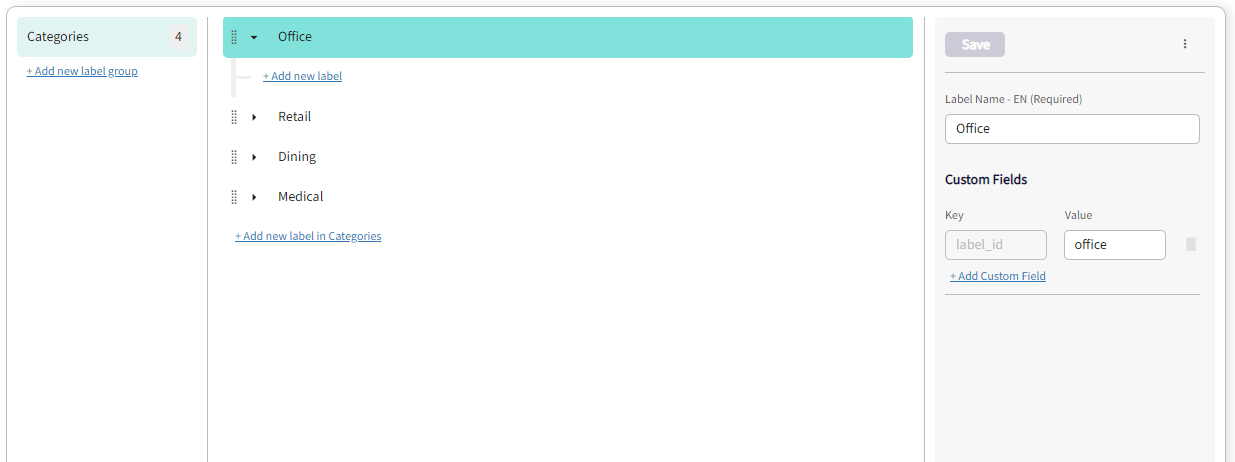
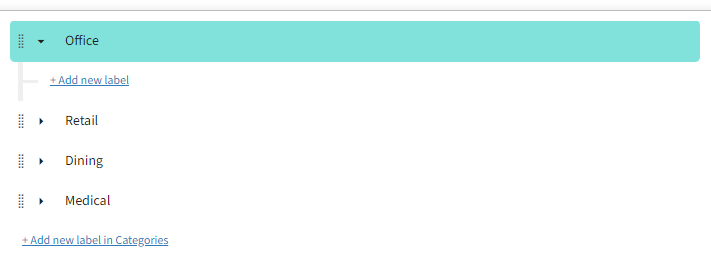
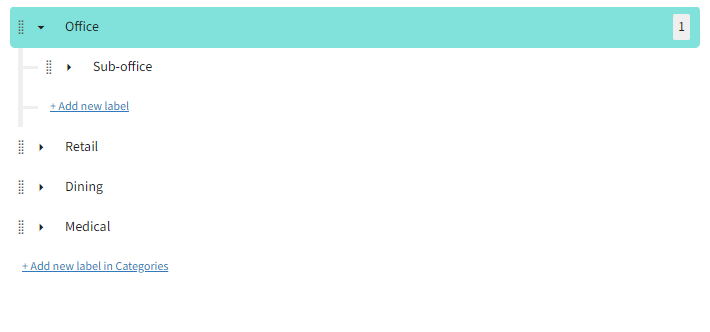
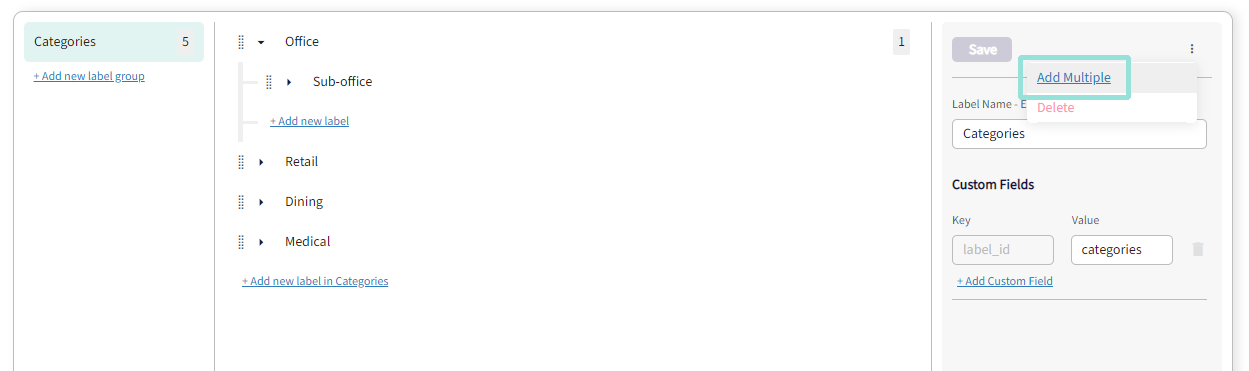
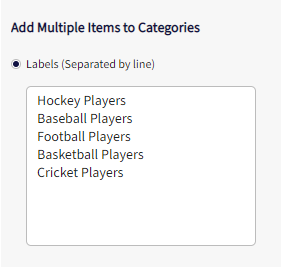
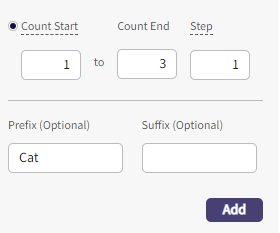
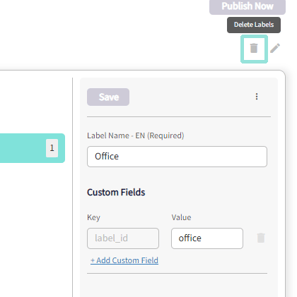
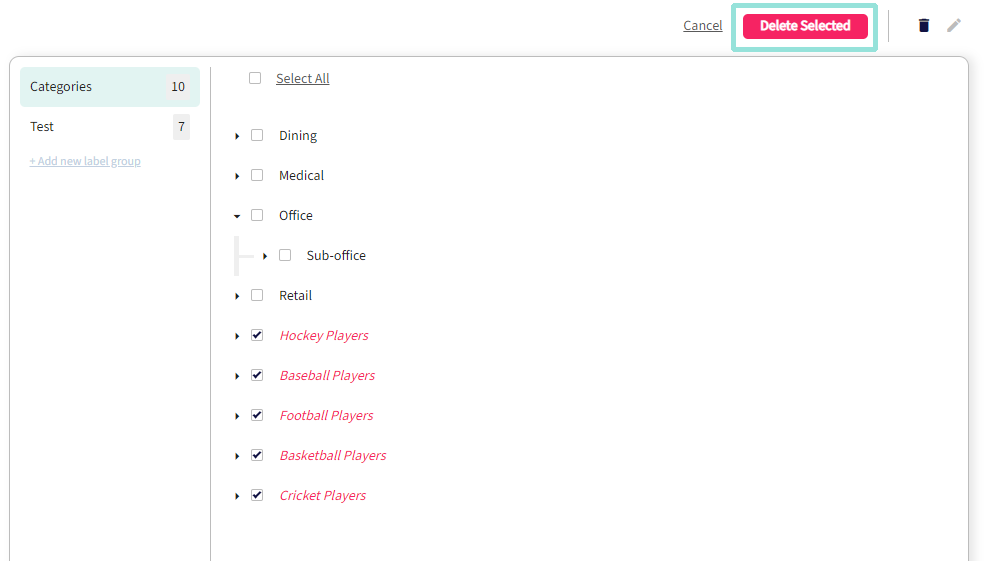
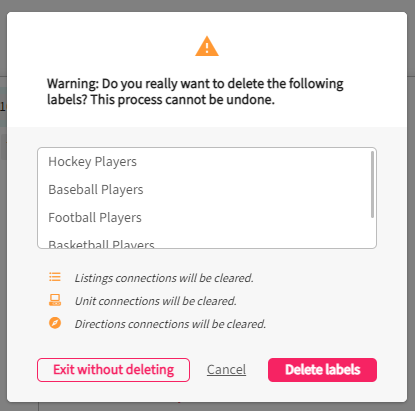

.png?height=120&name=Untitled%20design%20(55).png)