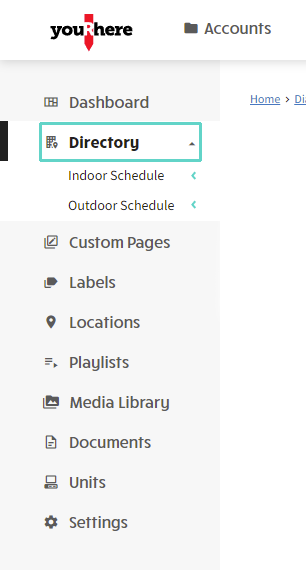This article explains how to create or edit an event on the youRhere CMS
I want to...
Does your experience look different than the examples? Support for the previous version of our CMS will be ending soon. Contact your Account Manager or our Customer Success team to learn more about upgrading your account.
On the side Nav, click Directory, then click on the event schedule you'd like to modify.
Creating a New Event:
To add a new event, click on the entries field.

Click the add icon on the top right to add a new entry, or click the kebab in line with an existing entry to edit it.

Fill out the fields and click Add (or Save) in the bottom right corner to confirm your changes.
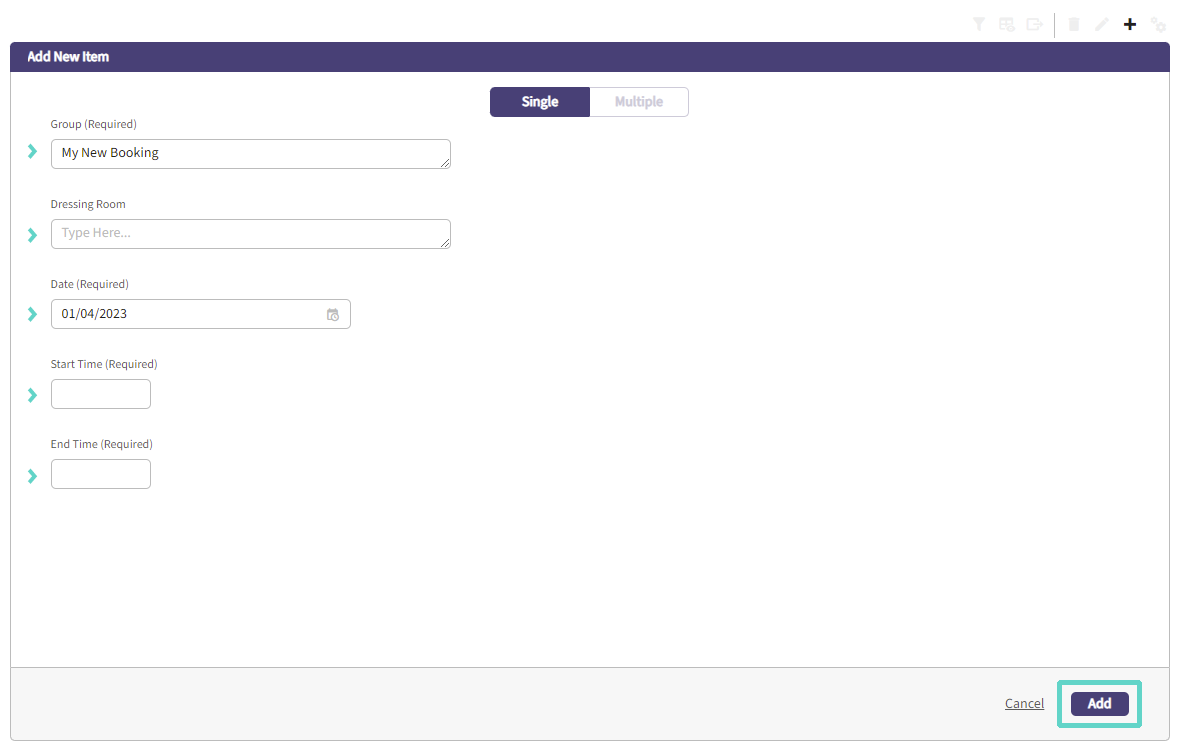
Alternately depending on how your events are set up, you may be able to bulk add events by line, then edit their details later. Again, click Add or Save in the bottom right corner to commit your changes.
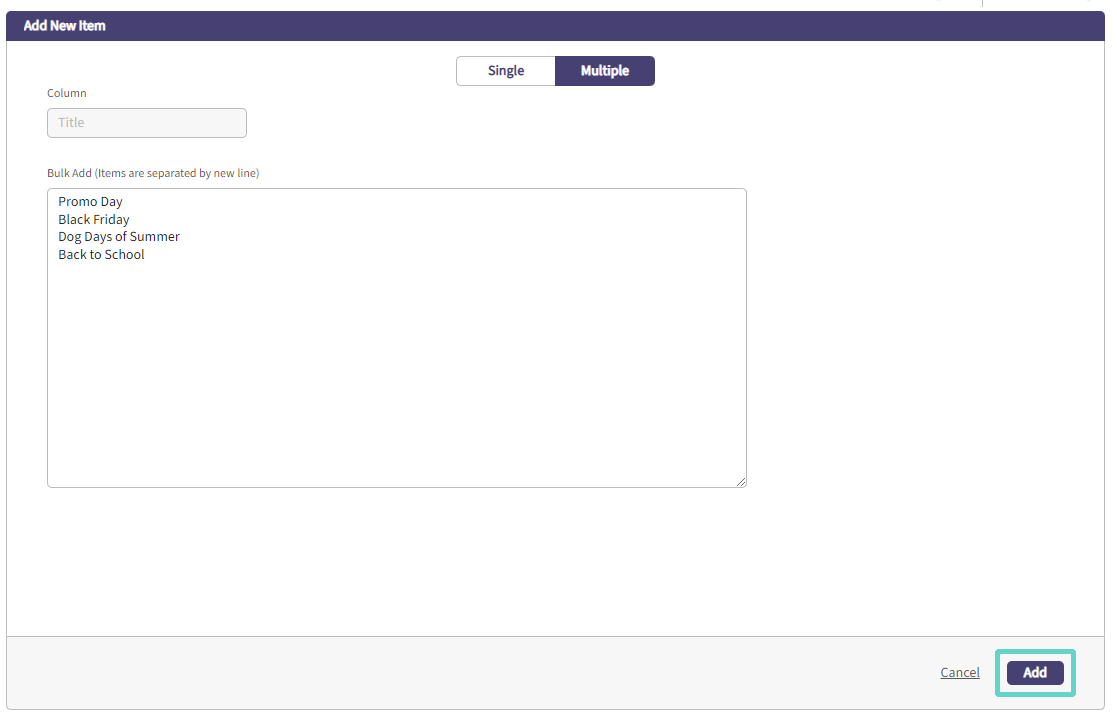
Changes normally take 30 minutes to update as a precaution in case of accidental edit. To immediately update instead, after making changes, click Publish Now in the top right corner.
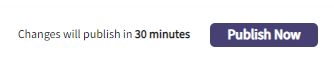
Editing an existing event:
Click on the event you want to edit or the kebab on the right and follow the steps above to make changes, either in bulk or one-by-one.
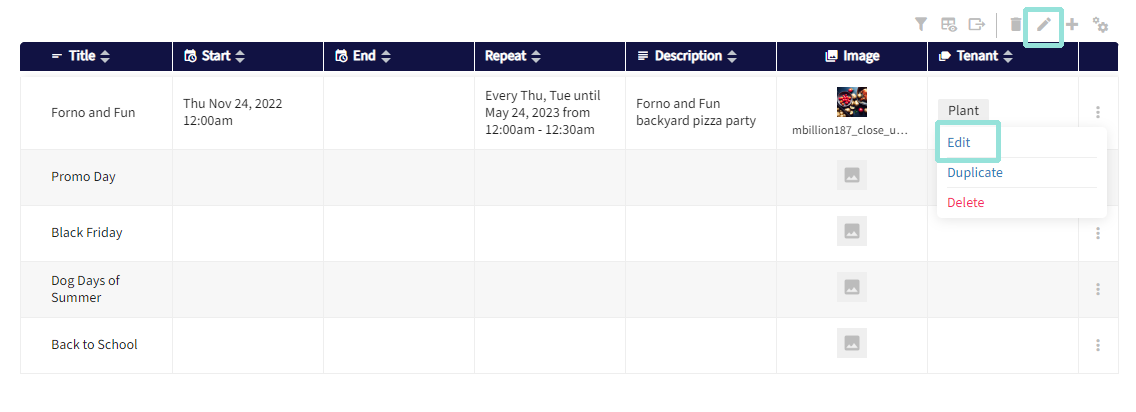
Depending on how your events are set up, you may also be able to bulk edit events using the pencil icon in the top right.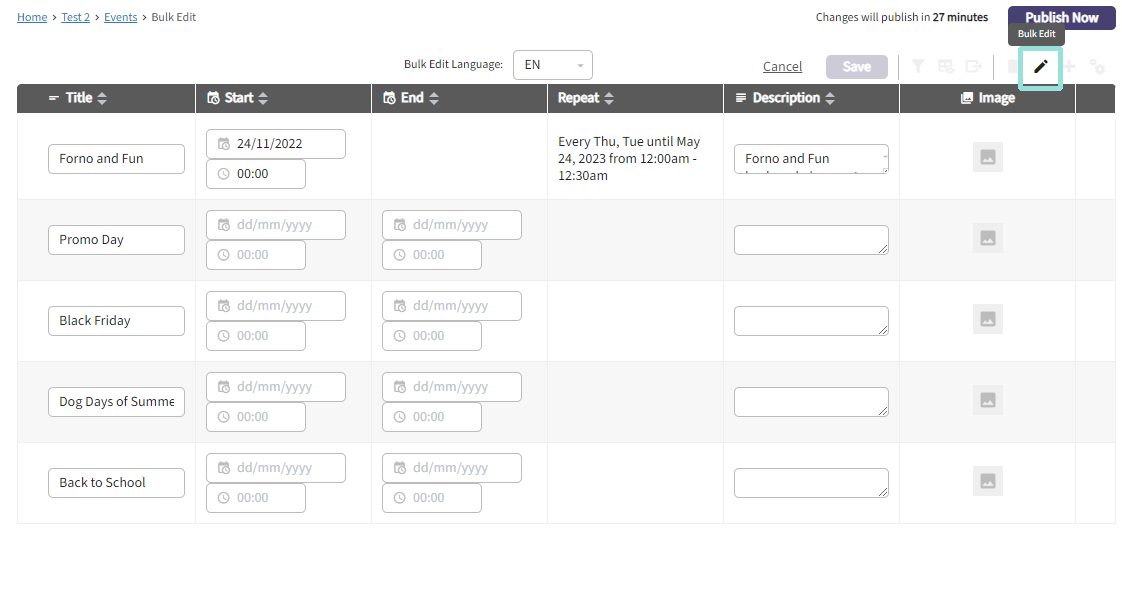
Deleting an Event:
To delete events, click the garbage icon in the top right to enter bulk delete or the kebab menu in line with the item you want to remove.
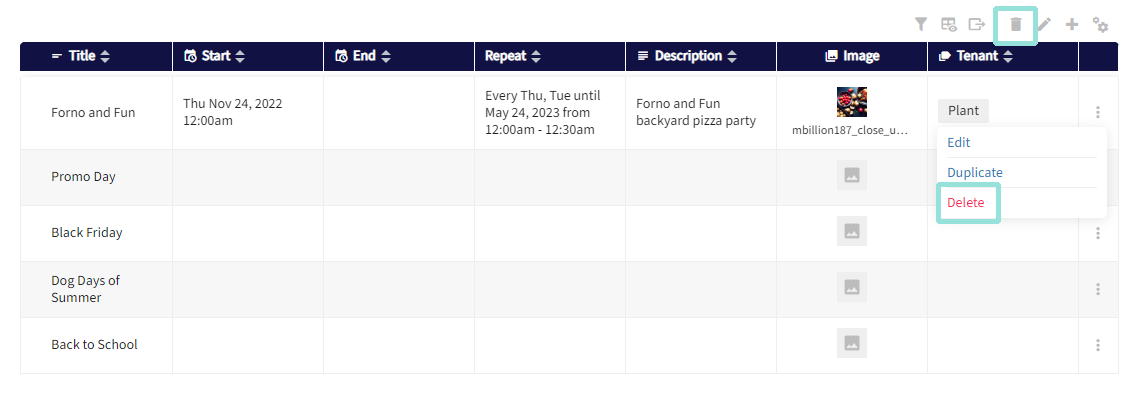
.png?height=120&name=Untitled%20design%20(55).png)