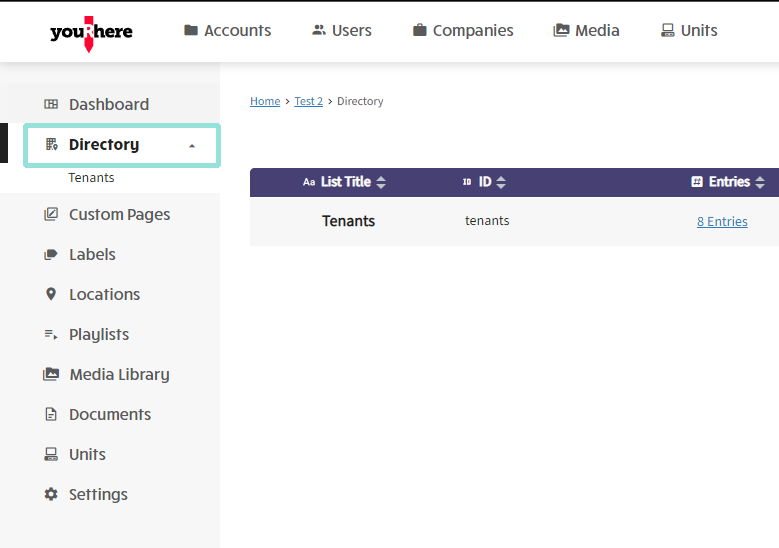This article describes how to work with Sales and Promotions on the youRhere CMS.
I want to...
- Create a new Sale or Promotion
- Edit an existing Sale or Promotion
- Delete an existing Sale or Promotion
Does your experience look different than the examples? Support for the previous version of our CMS will be ending soon. Contact your Account Manager or our Customer Success team to learn more about upgrading your account.
Creating a new sale or promotion:
On the side Nav, click Directory.
Sales and Promotions are handled as a type of listing. Click the plus icon in the top right to add a new listing type so we have a place to put our new promo.
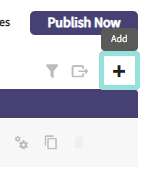
Follow the prompts in the form to fill out data for the new sale you'd like to add:
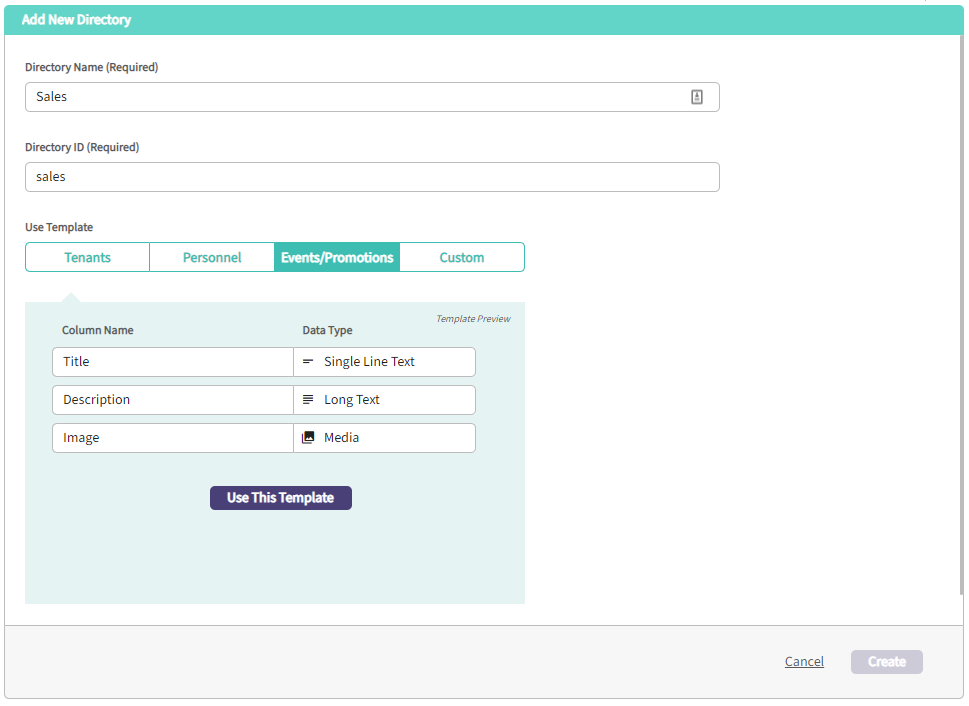
You may want to add additional information. You can use the Events/Promotions template as-is, create a custom template, or choose either and edit after the fact. Events/Promotions already will have start and end dates enabled, so we'll add a tenant column to associate the sale with a tenant and otherwise use the default Events/Promotions template.
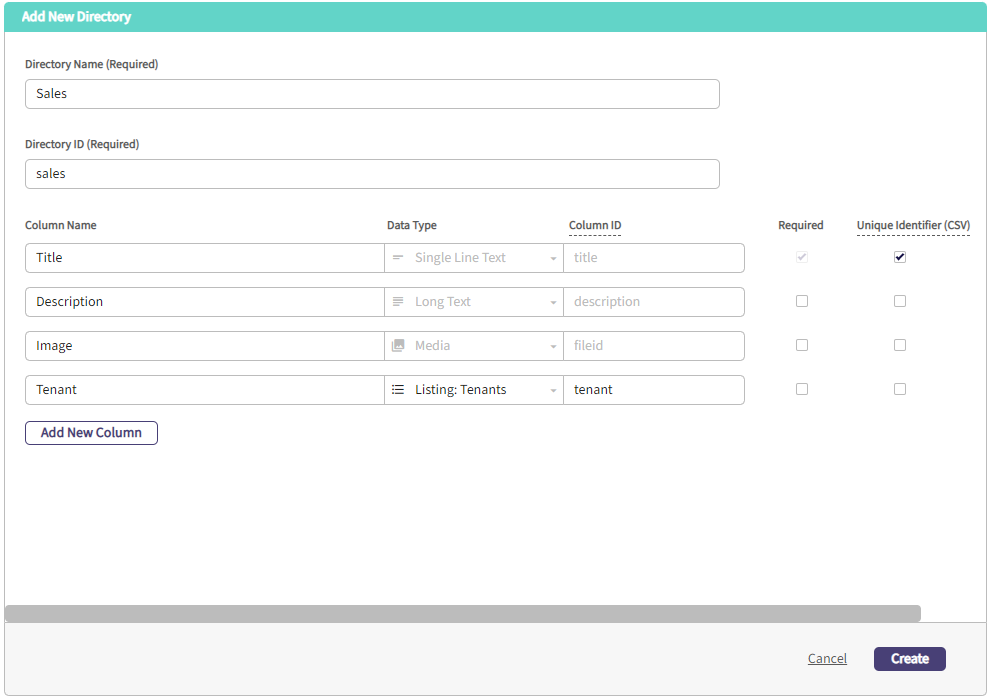
Since we're done, we'll click Create to save our new listing type.
We can now manage sales and promotions in a way similar to tenant directories and other listing types. To add our new sale, click on the entries field.
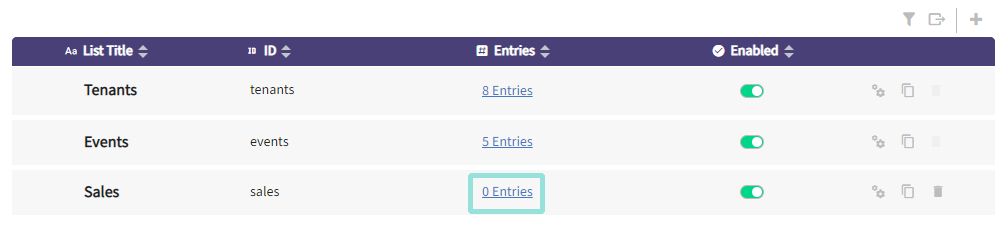
All of our new fields now exist to hold data for our sales. Click to add a new entry.
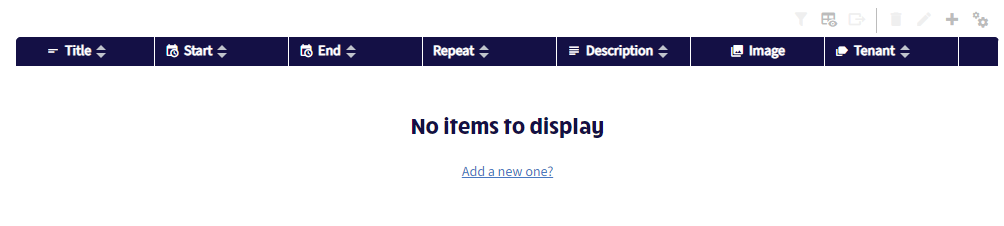
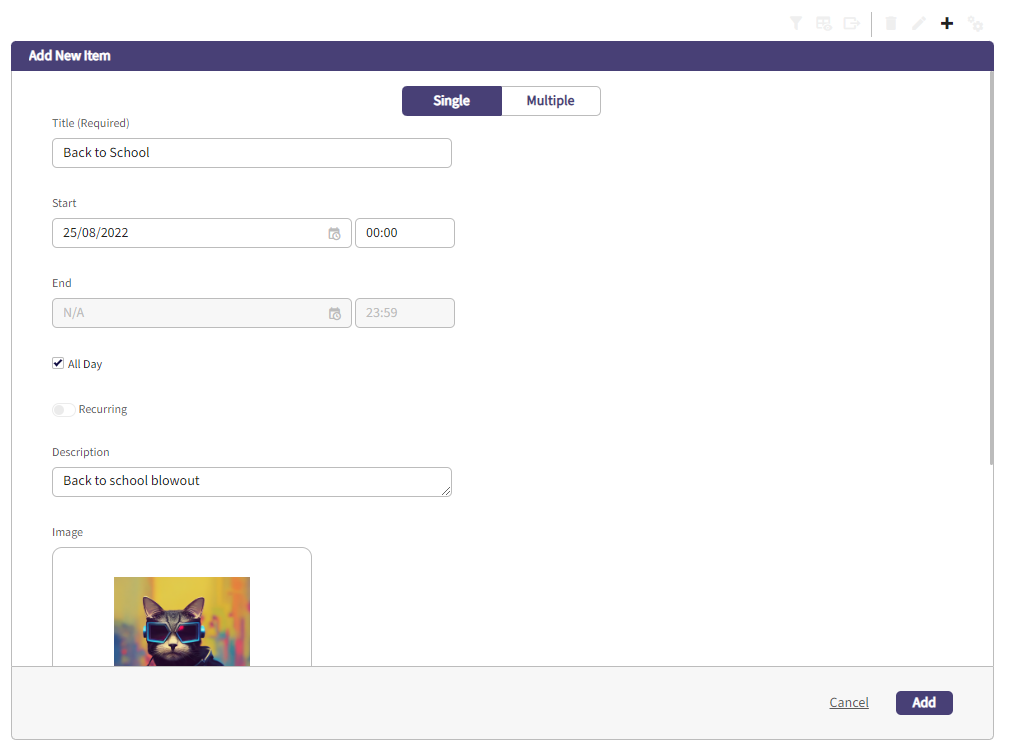
You have the option of having sales with a limited time limit.
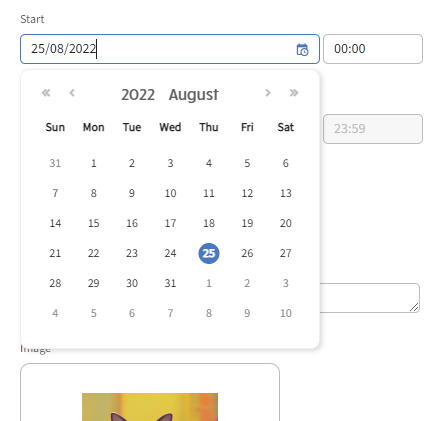
Alternately you are able to bulk add sales by line, then edit their details later.
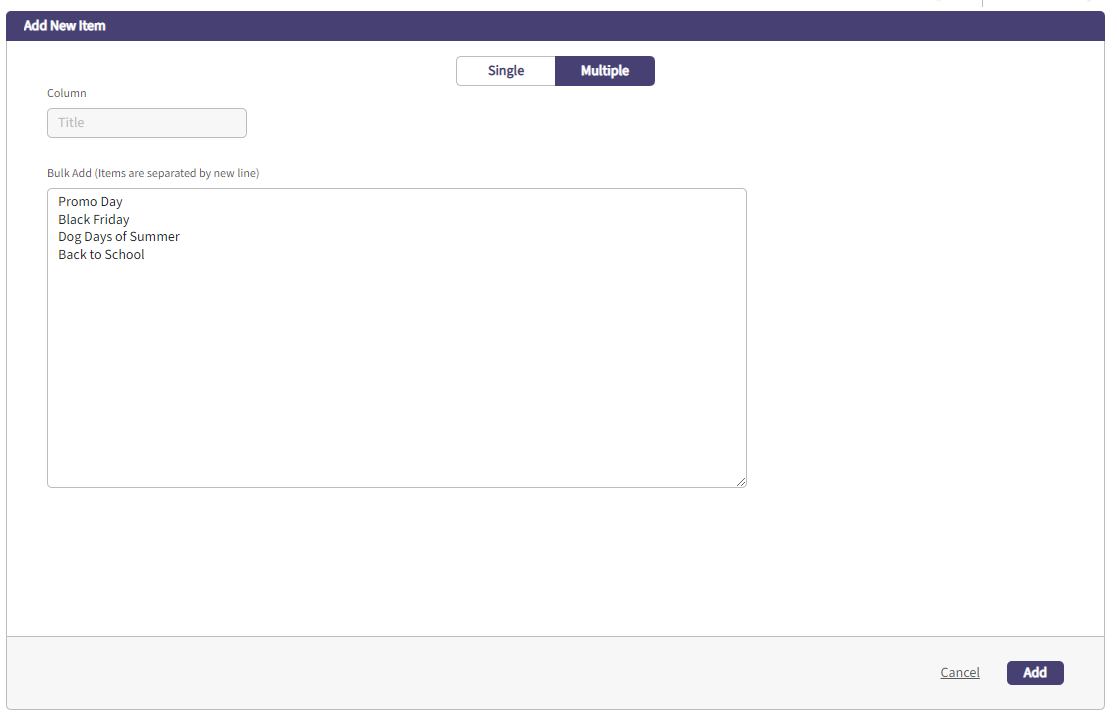
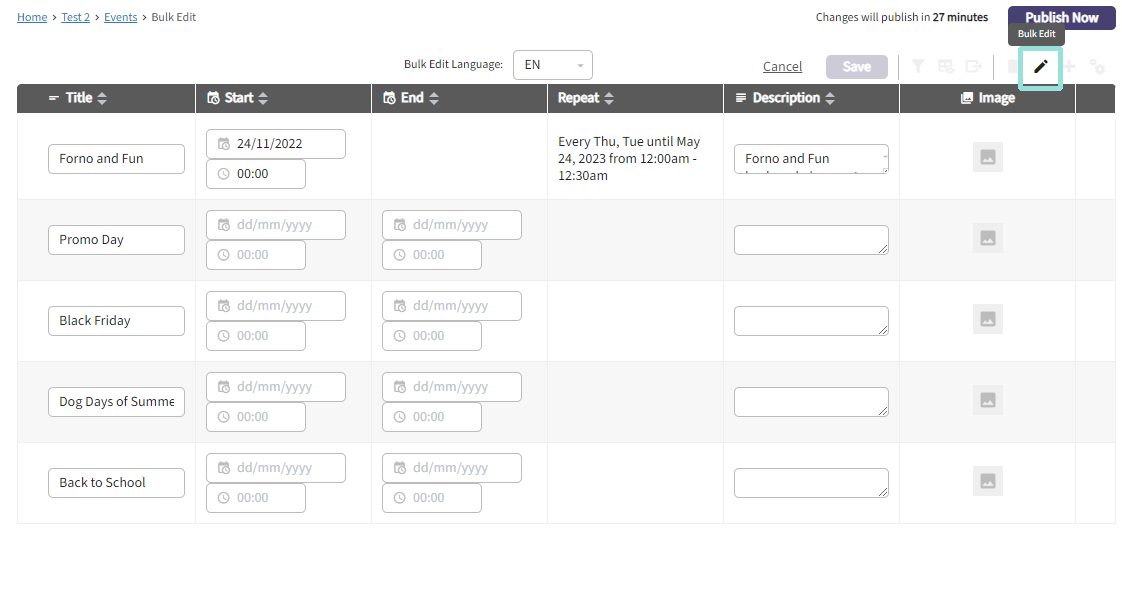
You can always edit the listing columns after the fact by clicking Directory Settings in the top right. You can add an affiliation to any other listing, location, or even playlist if you like.
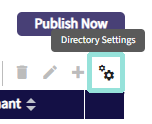
We now have a bunch of different sales in our new listing!
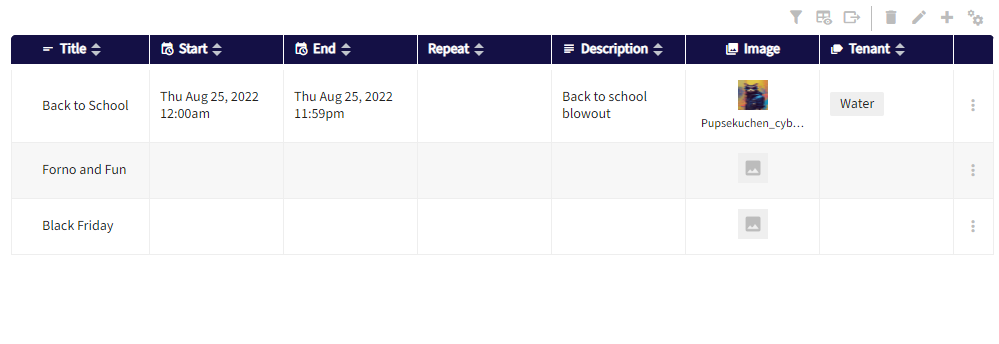
Editing an existing sale:
Click on the sales you want to edit or the kebab on the right and follow the steps above to make changes, either in bulk or one-by-one. You can also click the pencil icon in the top right to bulk edit.
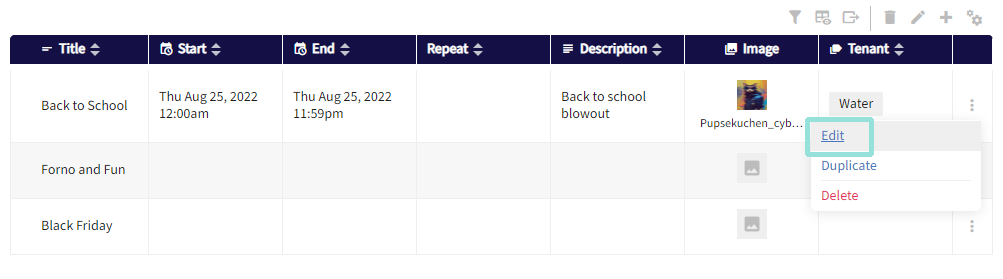
Deleting an existing sale:
To delete sales, click the garbage icon in the top right to enter bulk delete or the kebab menu in line with the item you want to remove.
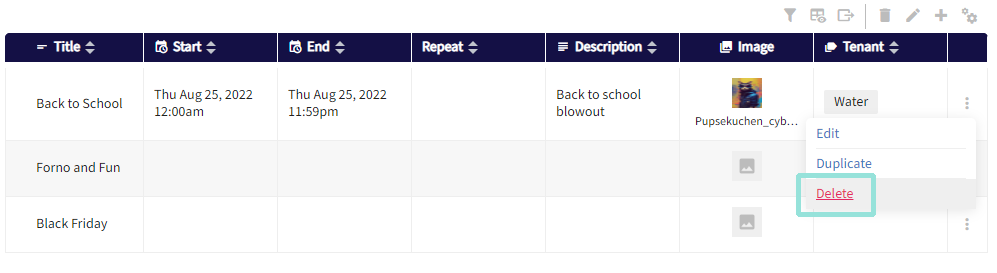
.png?height=120&name=Untitled%20design%20(55).png)