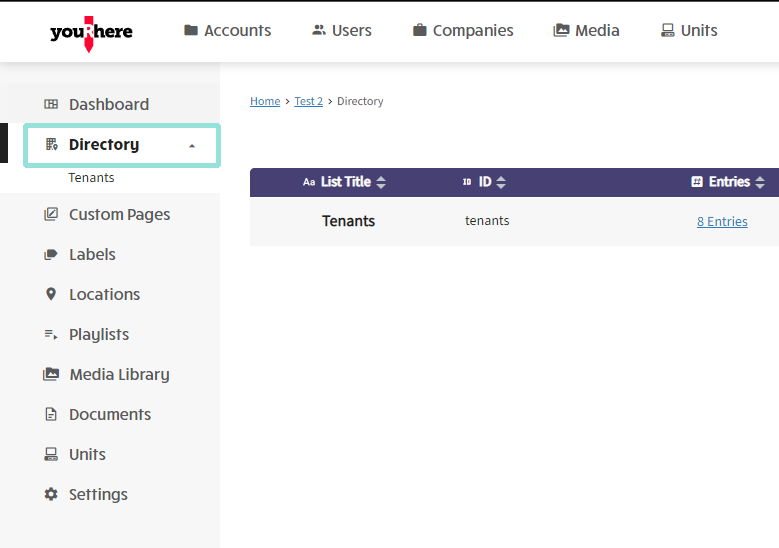How do I create or manage job postings?
This article explains how to work with job postings on the youRhere CMS.
I want to...
On the side Nav, click Directory.
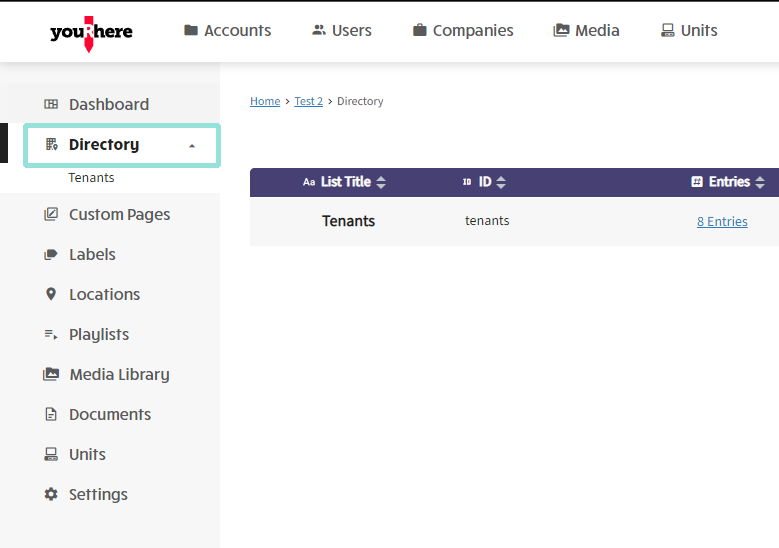
Creating a new job posting:
Job postings are handled as a type of listing. Click the plus icon in the top right to add a new listing type so we have a place to put our new job posting.
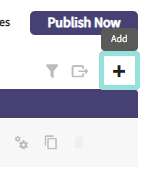
Follow the prompts in the form to fill out data for the new job posting you'd like to add:
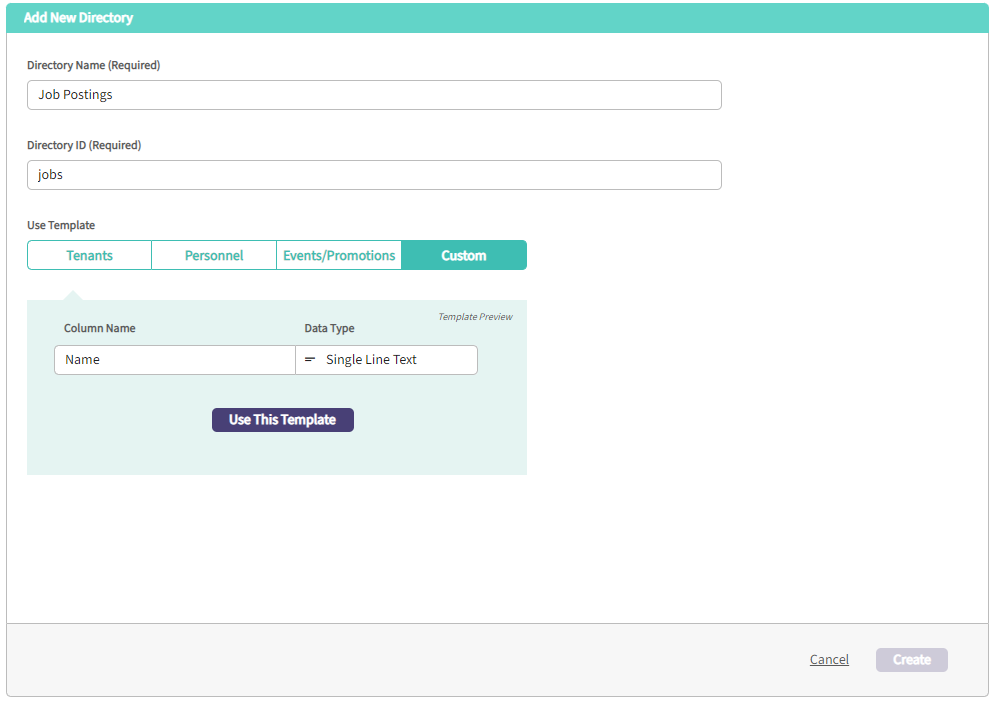
You may want to add additional information. You can use any template as-is, create a custom template, or choose either and edit after the fact. Since none of the templates really fit a job posting structure, we'll work with a custom template and add the fields we want.
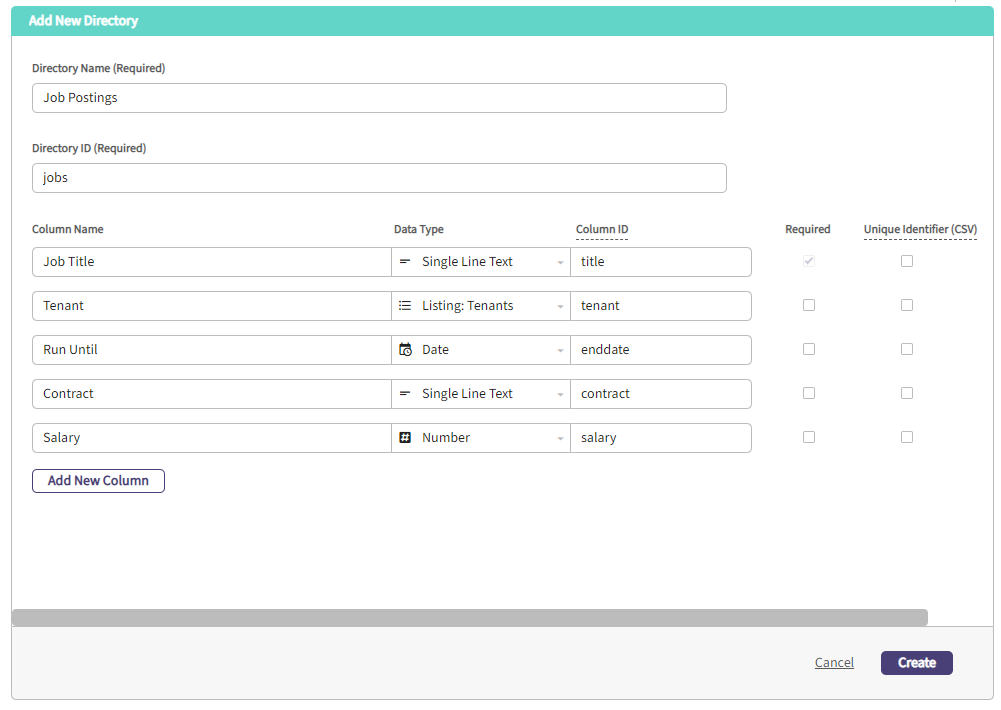
Since we're done, we'll click Create to save our new listing type.
We can now manage job postings in a way similar to tenant directories and other listing types. To add our new job posting, click on the entries field.
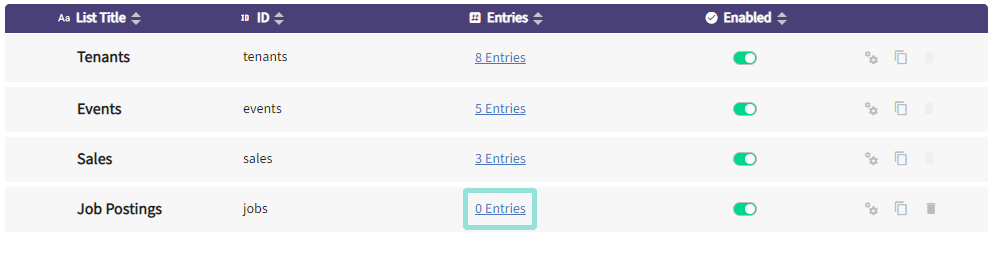
All of our new fields now exist to hold data for our job postings. Click to add a new posting.
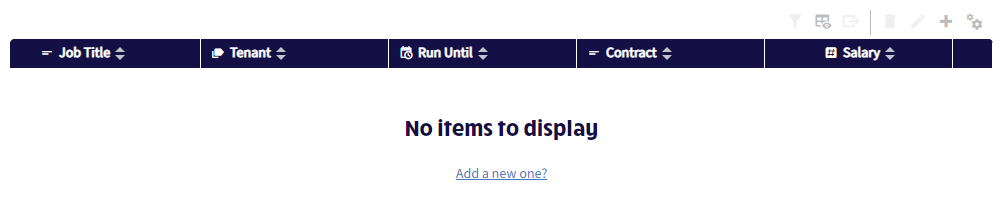
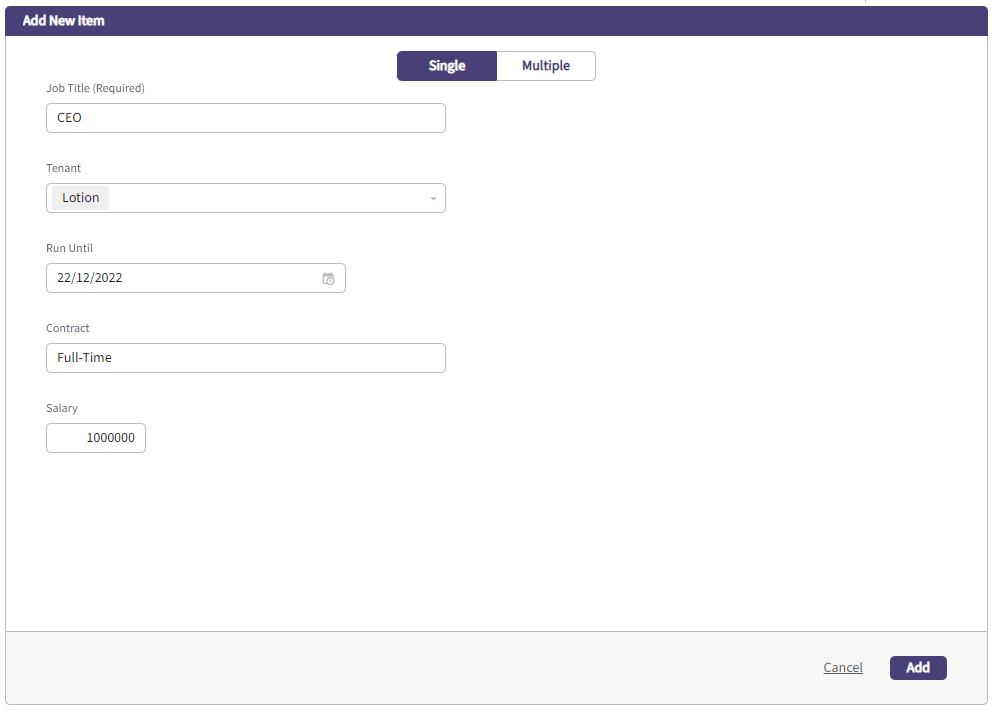
Alternately you are able to bulk add entries by line, then edit their details later.
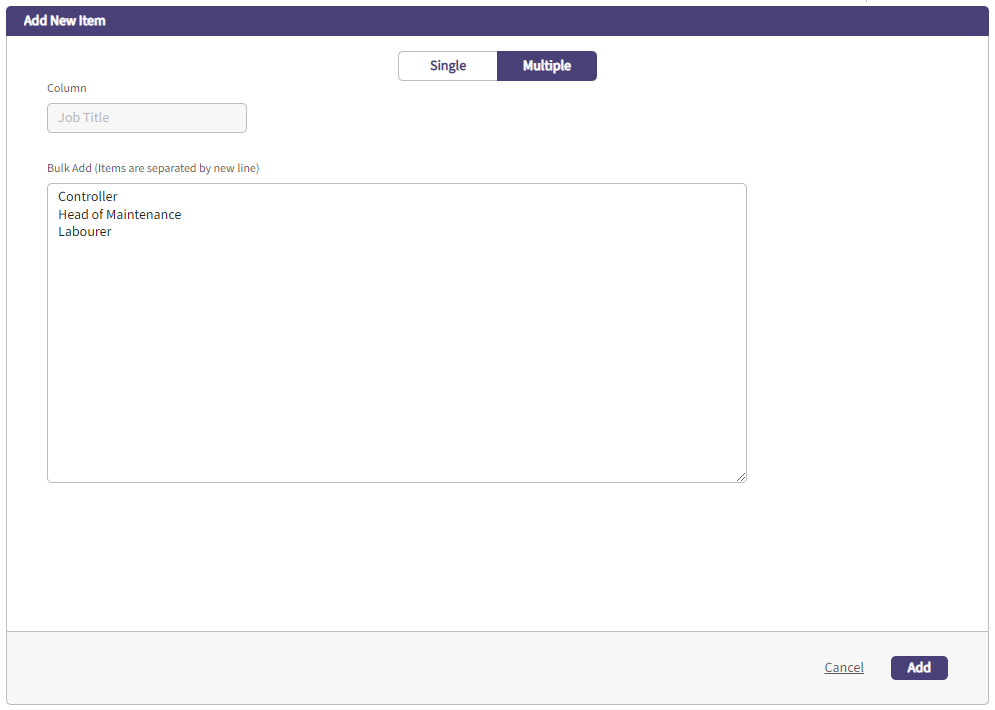
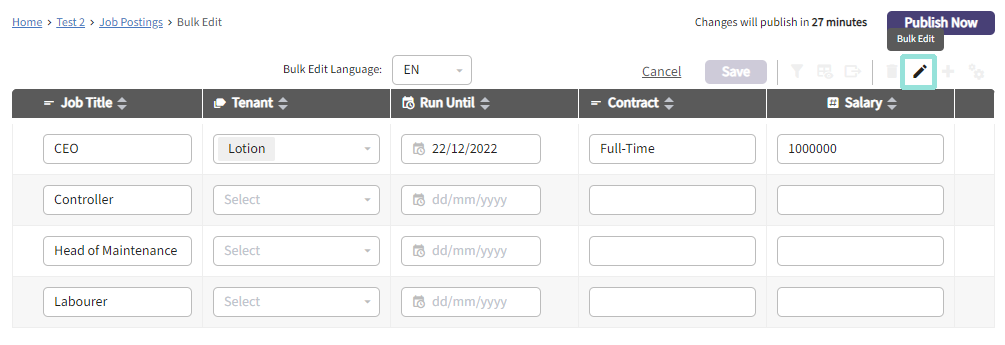
You can always edit the listing columns after the fact. Here we're going to add a toggle to designate the salary as hourly. You can also add an affiliation to any other listing, location, or even playlist if you like.
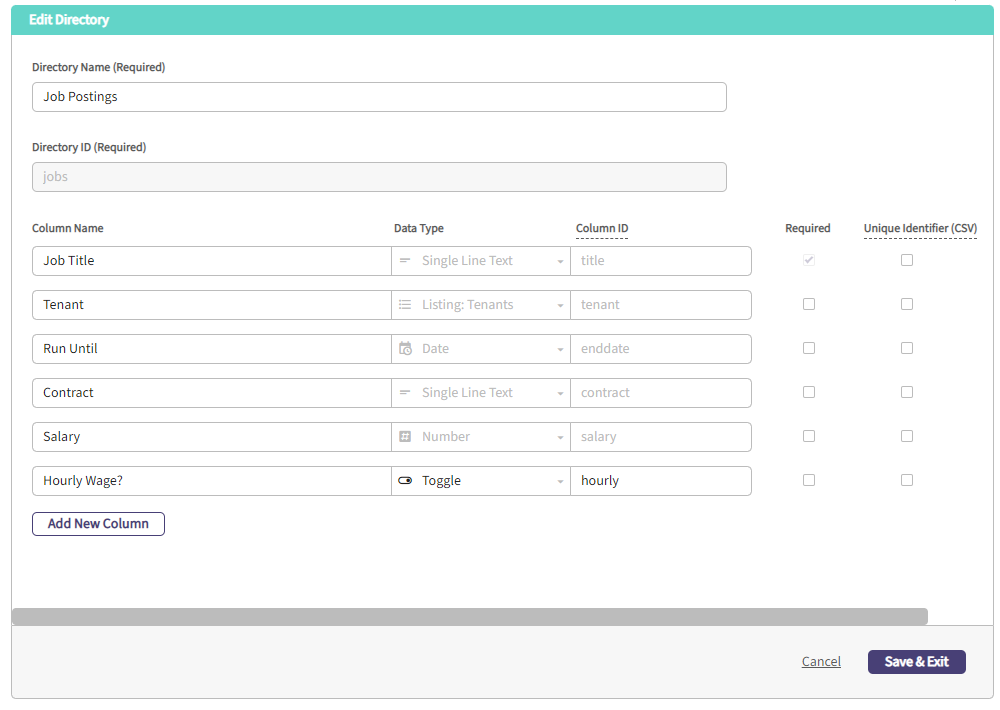
Now we have an option to work with hourly wages.
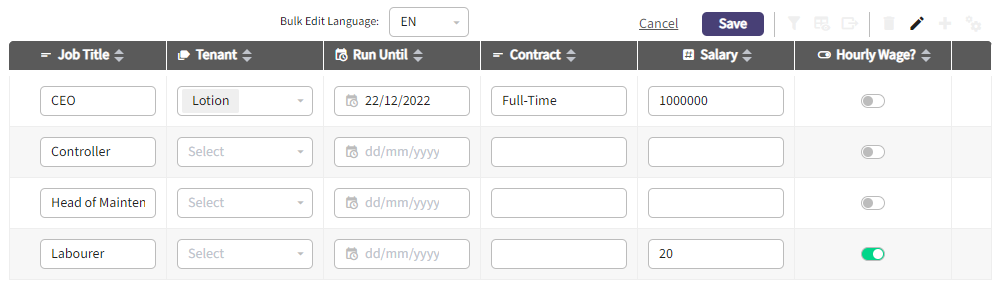
Editing an existing job posting:
Click on the posting you want to edit or the kebab on the right and follow the steps above to make changes, either in bulk or one-by-one. You can also click the pencil icon in the top right to bulk edit.
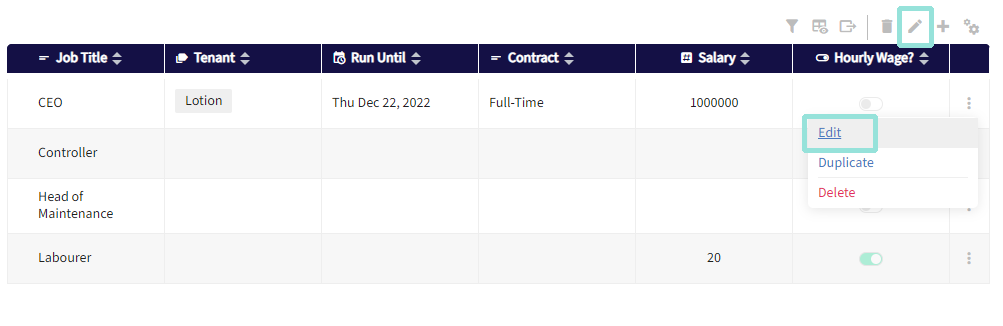
Deleting a job posting:
To delete postings, click the garbage icon in the top right to enter bulk delete or the kebab menu in line with the item you want to remove.
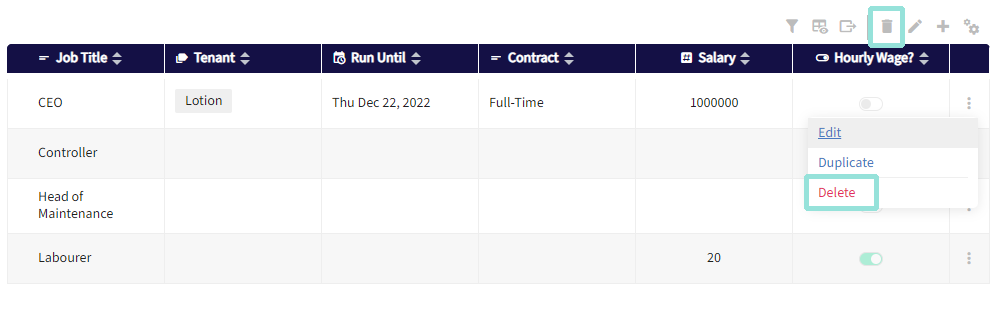
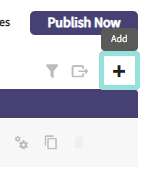
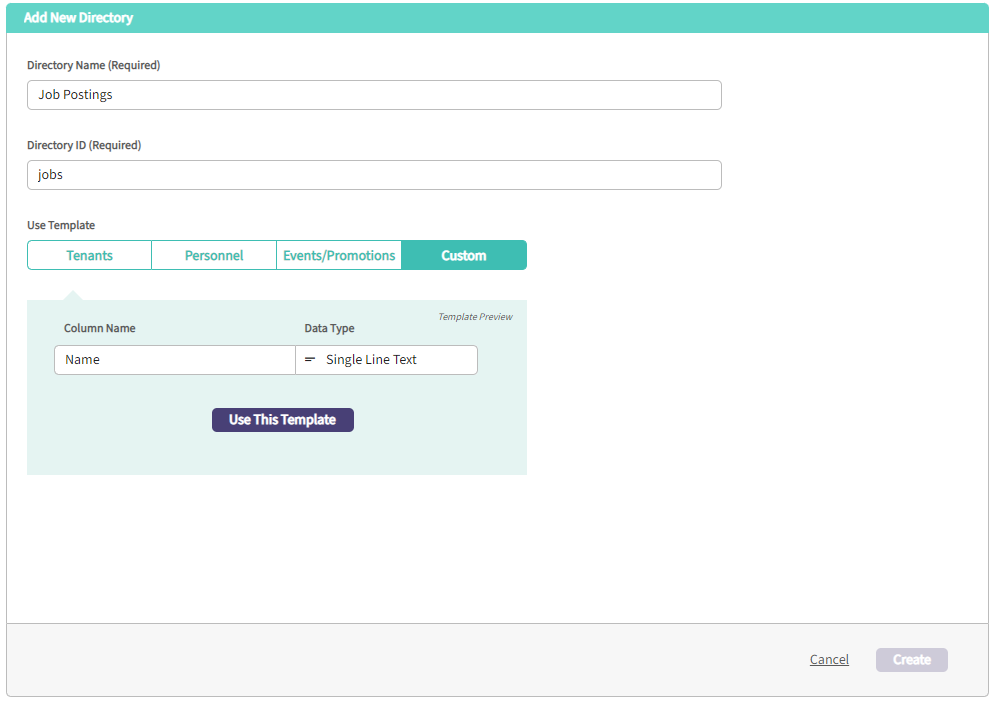
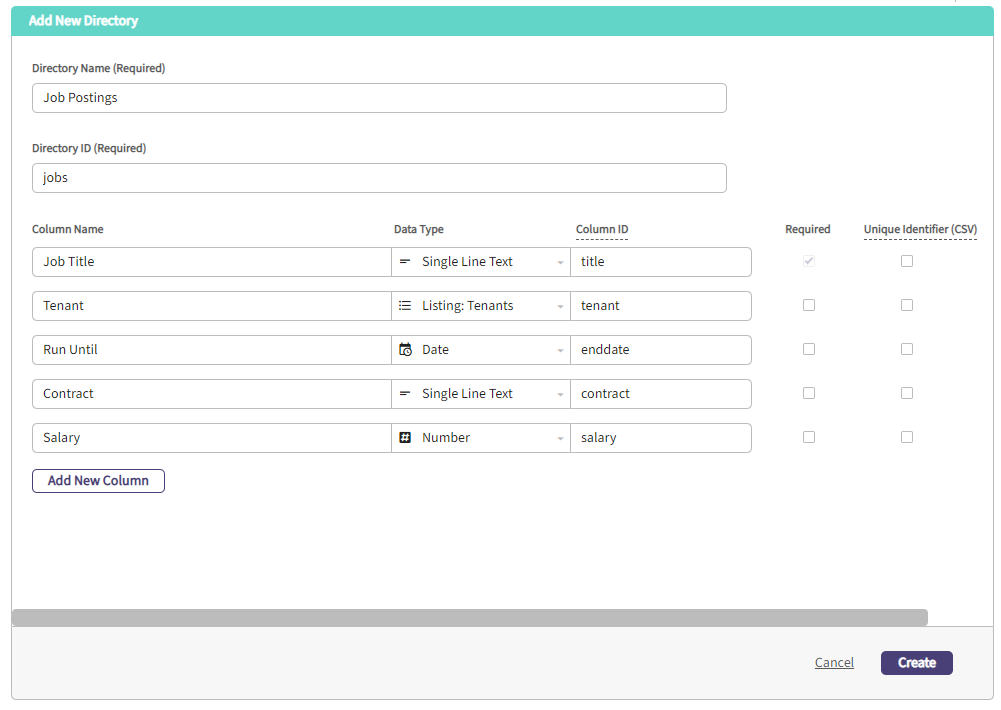
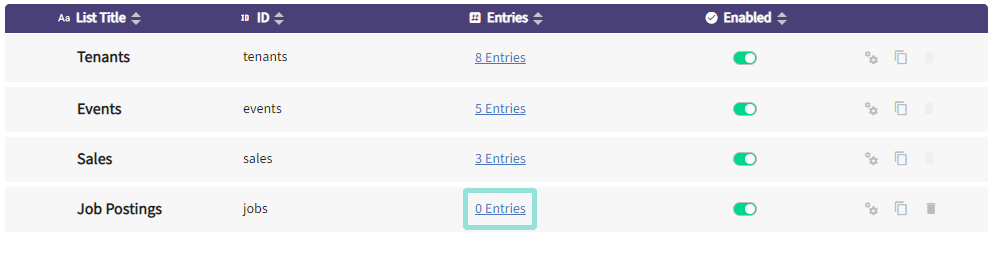
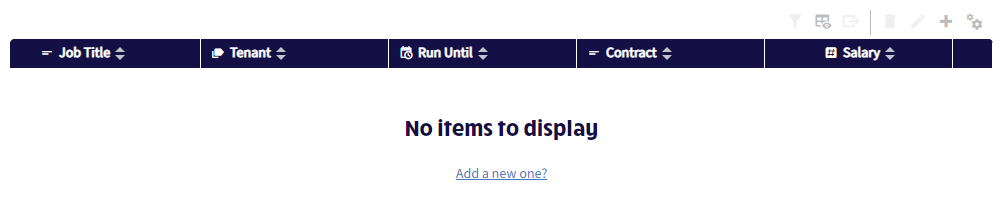
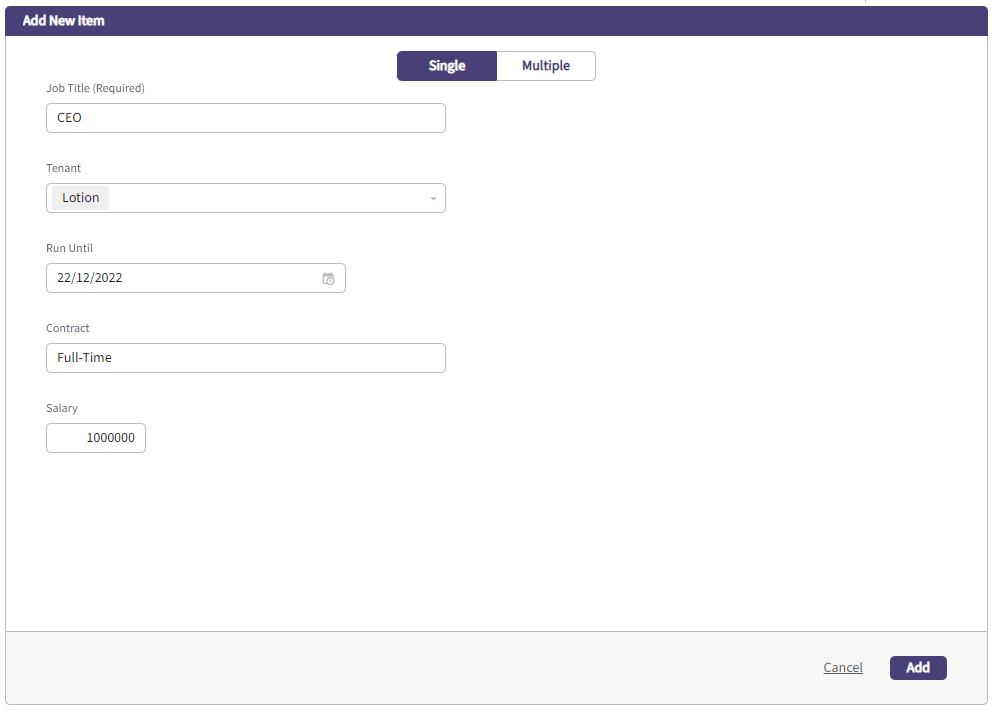
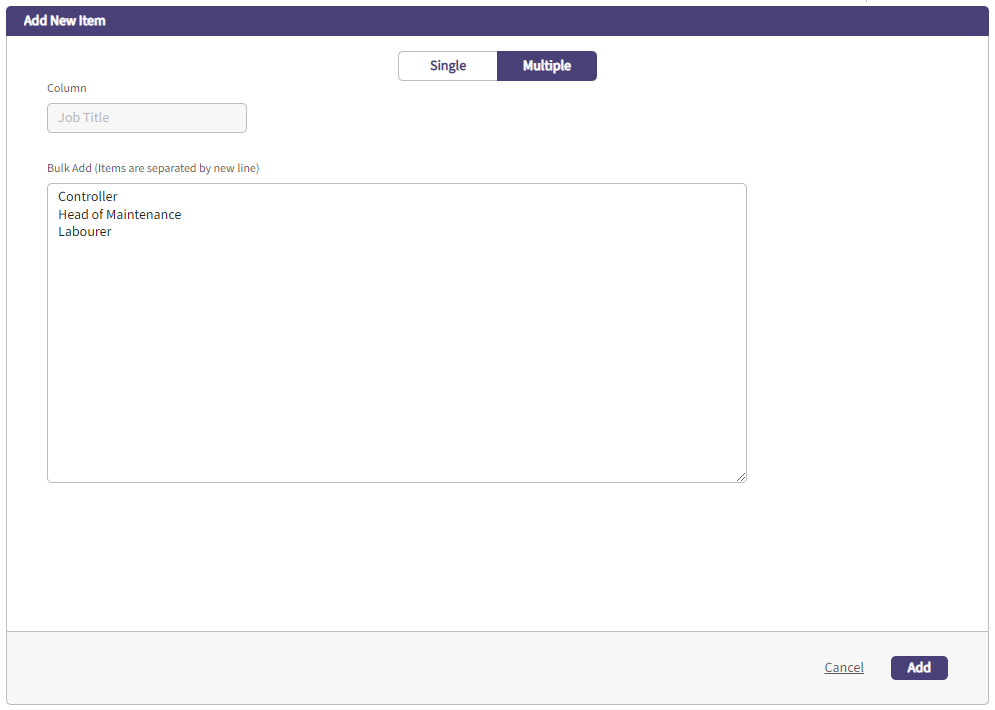
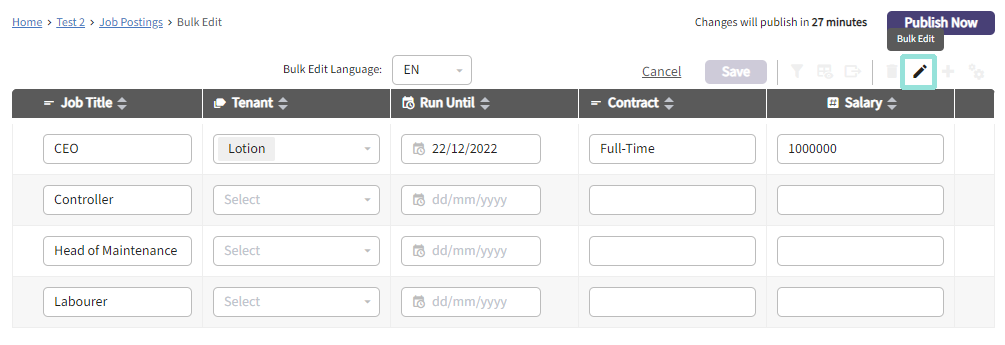
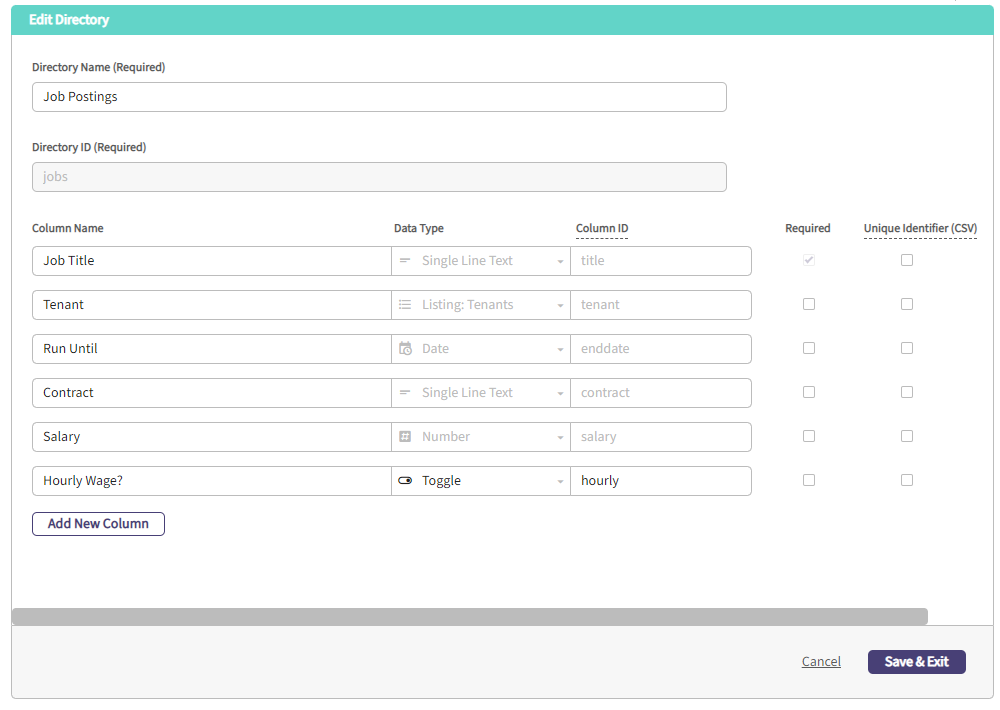
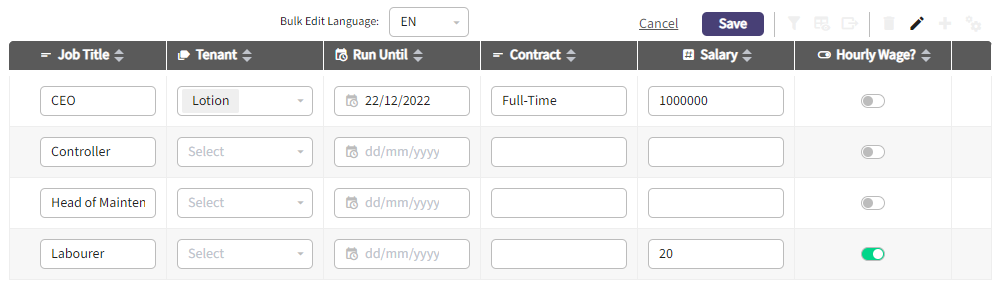
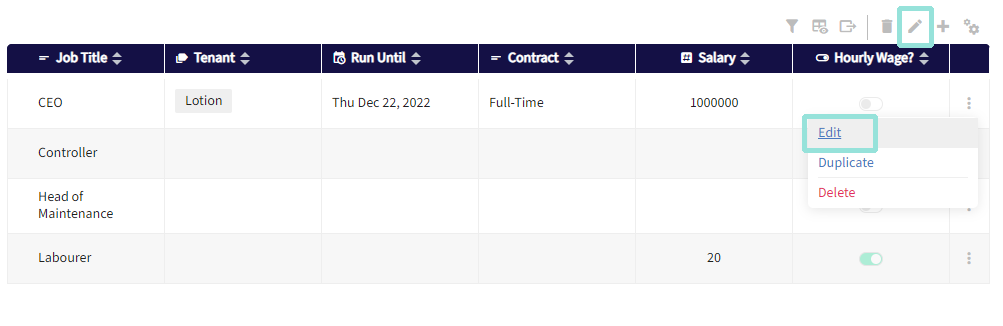
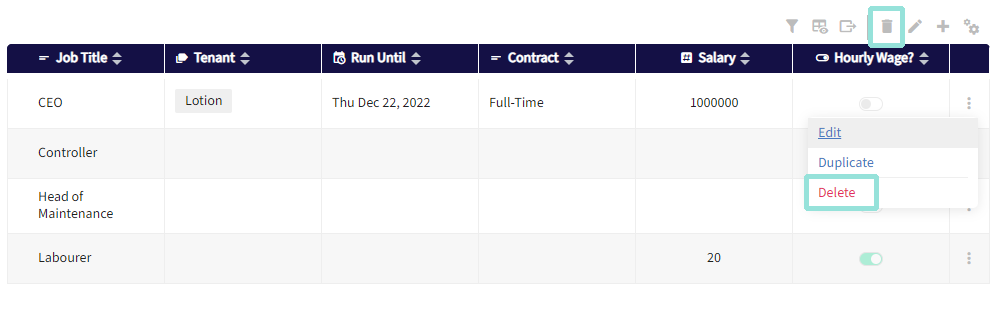
.png?height=120&name=Untitled%20design%20(55).png)