This article explains how to preview software with user-added data on the youRhereCMS
Does your experience look different than the examples? Support for the previous version of our CMS will be ending soon. Contact your Account Manager or our Customer Success team to learn more about upgrading your account.
Viewing the Account Dashboard:
On the side Nav, click Dashboard.
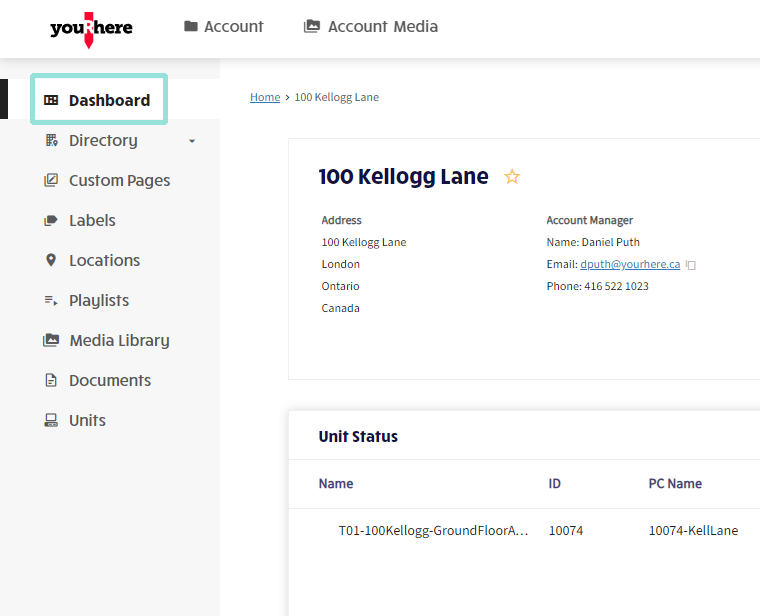
Previewing Software:
On the Unit Status panel, you may see multiple units depending on the account you're working with. Each will have its own preview. Click the Preview icon in line with the unit you want to preview.
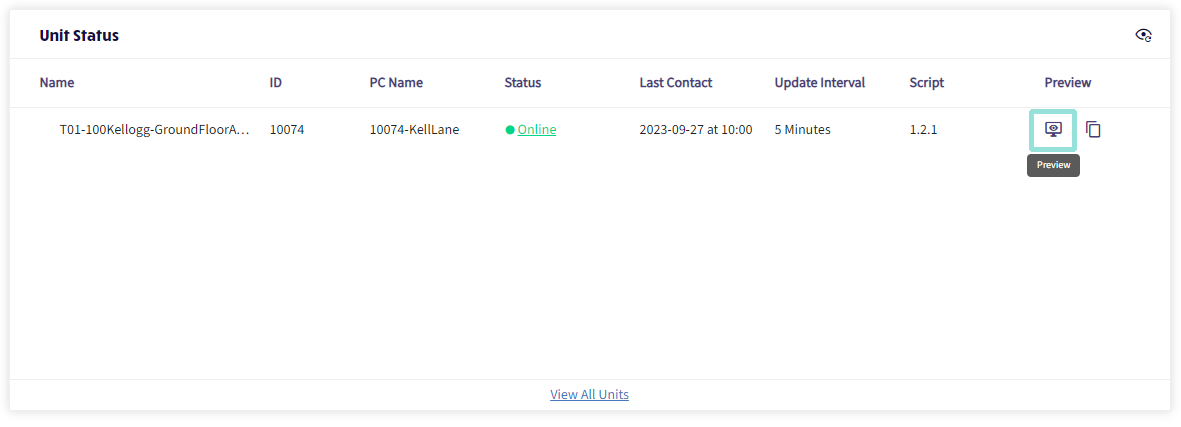
The preview will appear in a new tab, where you will be able to navigate the software using your mouse or touchpad.
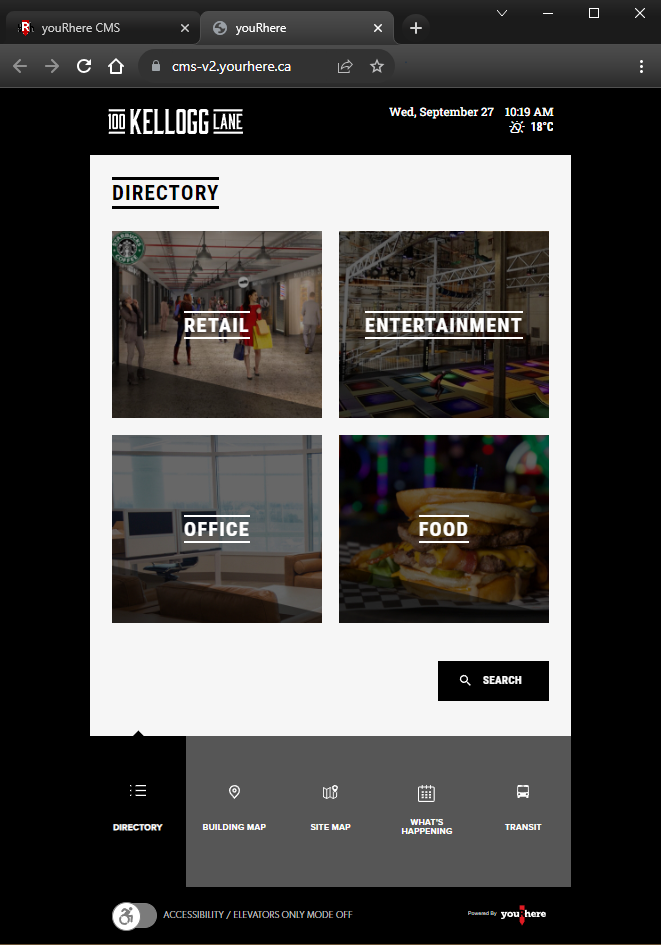
If the data displayed doesn't reflect the most recent changes you've made to the account (tenants, events, playlists, etc), ensure that the changes have been published by using the Publish Now button before clicking the Preview icon.
Note: Please allow up to 60 minutes for changes to be synchronized to your on-site information hubs.
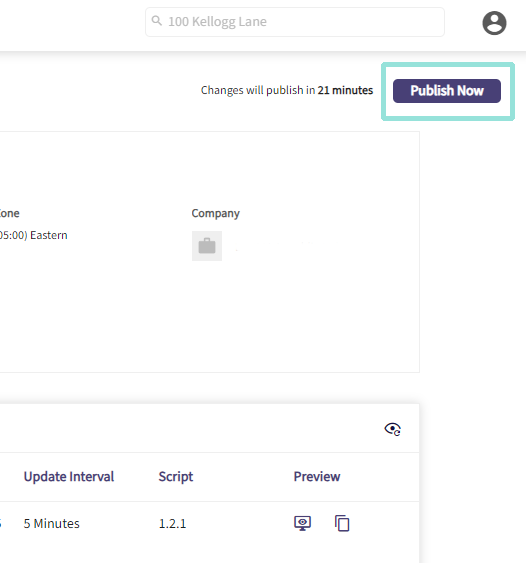
.png?height=120&name=Untitled%20design%20(55).png)