This article describes how to work with Sales and Promotions on the youRhere Legacy CMS
Support for the previous version of our CMS will be ending soon. Contact your Account Manager or our Customer Success team to learn more about upgrading your account.
Add an image to be used for a Sale:
On the main navigation bar, click on the Manage Sales button.

Click the Manage Images button.
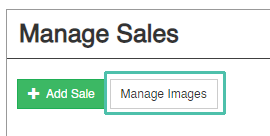
Click to Upload an Image.
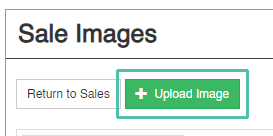
Follow the prompts and click Upload to confirm your changes.

Creating a New Sale:
On the main navigation bar, click on the Manage Sales button.

Click the Add Sale button.
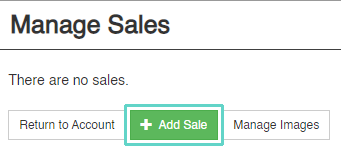
Fill out the form:
Give your sale a title, and an optional description.
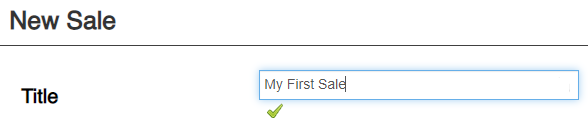
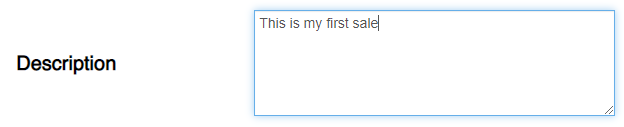
Choose which tenant the sale is associated with.

Select the range of dates for which the sale will be active.
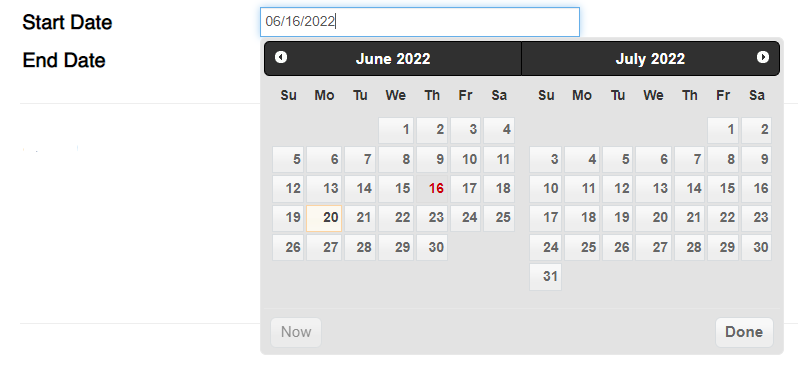
Finally, choose an image to be associated with the sale. If you haven't uploaded an image yet, you can skip this step and edit to add the image later.
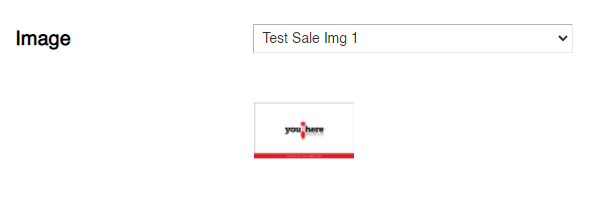
Lastly, click Create to save your changes.
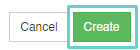
That's all! Your new sale will now show up on the Manage Sales page.
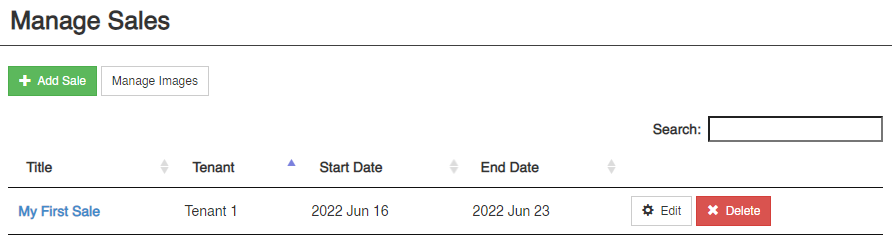
To edit an existing sale:
Click on Edit in line with the sale you want to makes changes to. Then, follow the same steps as creating a new sale to change the information you'd like.

.png?height=120&name=Untitled%20design%20(55).png)