This article outlines how to work with logo media on the youRhere CMS
I want to...
Does your experience look different than the examples? Support for the previous version of our CMS will be ending soon. Contact your Account Manager or our Customer Success team to learn more about upgrading your account.
The steps below are instructions to add logos to companies. To edit tenants or other listings, click How do I add or edit a tenant?
Adding a new logo:
In the top nav, click Media, then in the side nav, click Media Files.
 Click within the dashed area to add files using your computer's file manager, or drag the image files you want to upload into the dashed area.
Click within the dashed area to add files using your computer's file manager, or drag the image files you want to upload into the dashed area.
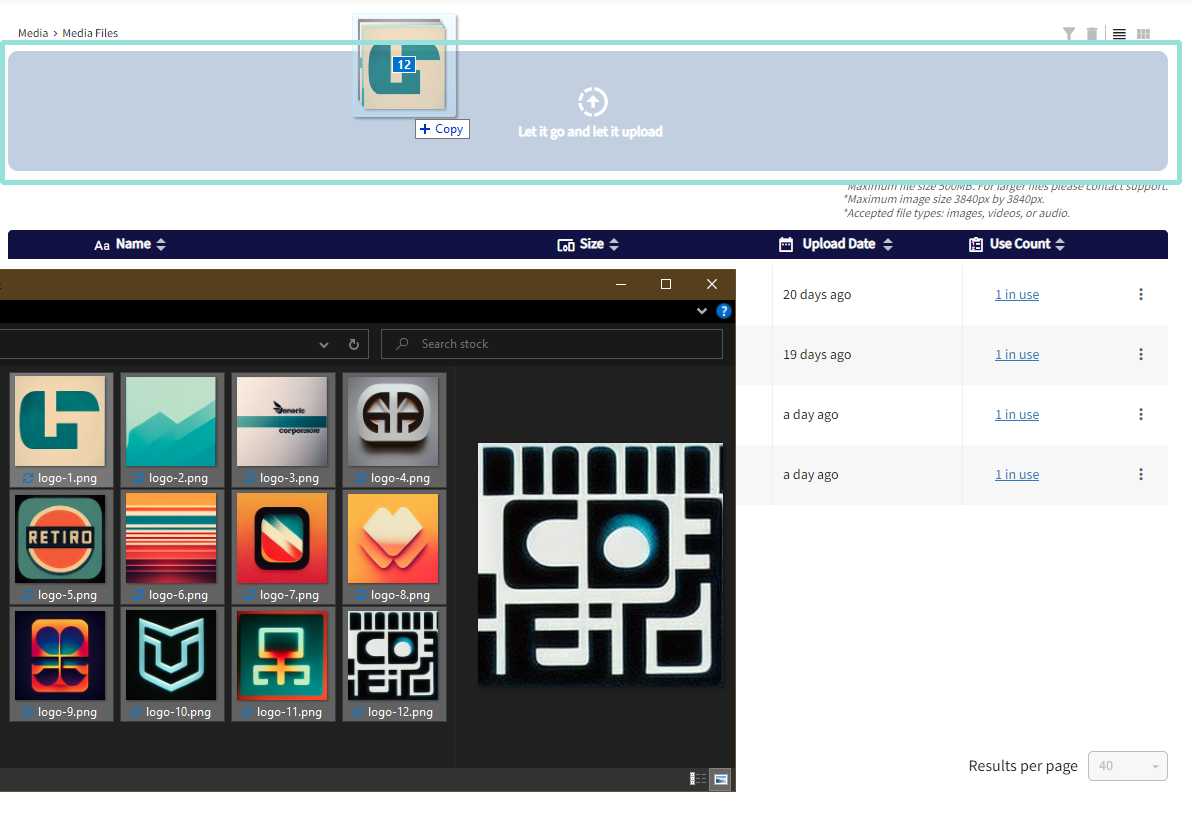
If desired, you can choose to affiliate the logo file with the company using the drop-down provided.
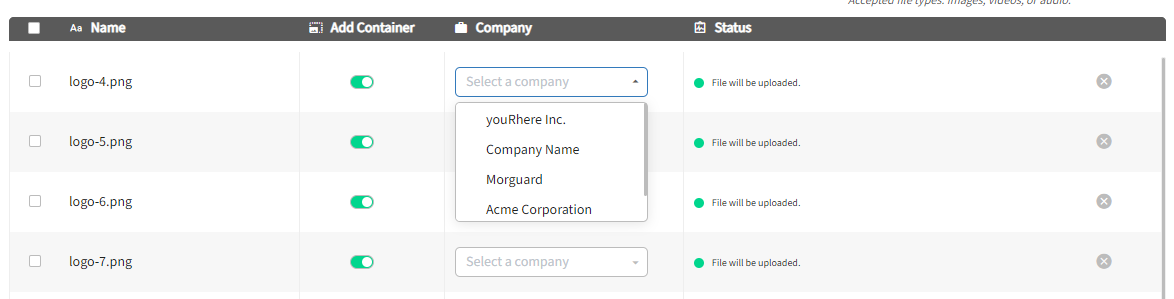
Note: Uploading logos to the global media page will create an associated Media Container. Should a company change their logo in the future, this allows for a simple image swap that will automatically be appended to each instance of the company. Media Containers can be accessed via Media > Containers.
Editing an existing logo:
In the top nav, click Media, then in the side nav, click Containers.
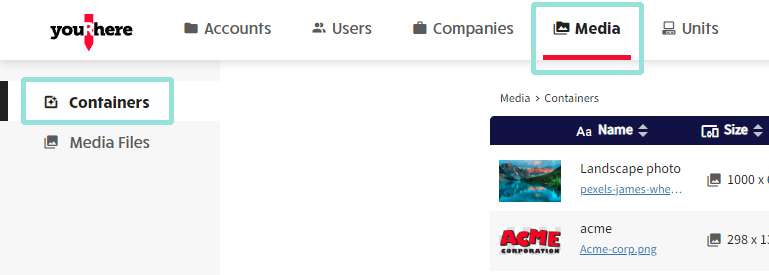
Find the container for which you'd like to change the logo, and click the kebab icon in line to access Edit Media.
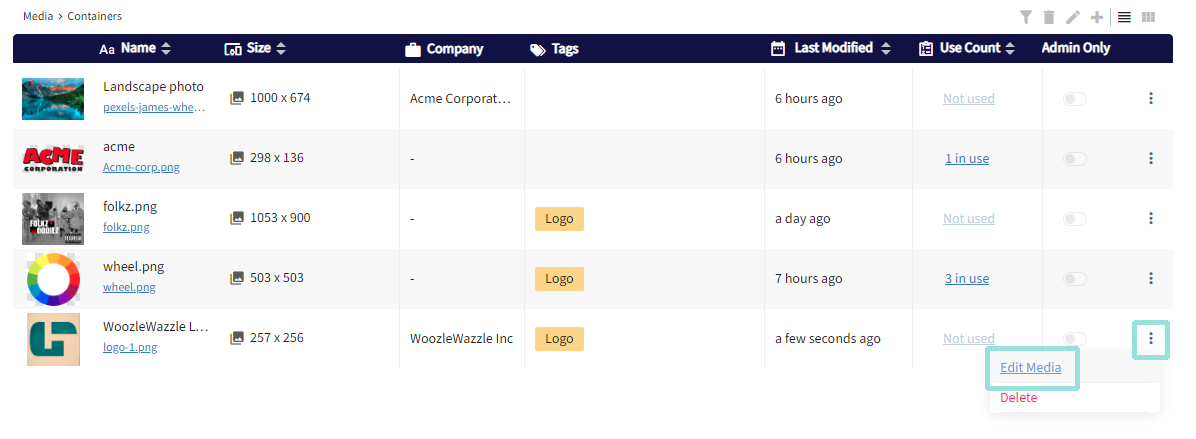
Use the drop down to look for the logo file you'd like to use as the replacement, or upload the new file if it doesn't yet exist. Click Save & Exit to save your changes.
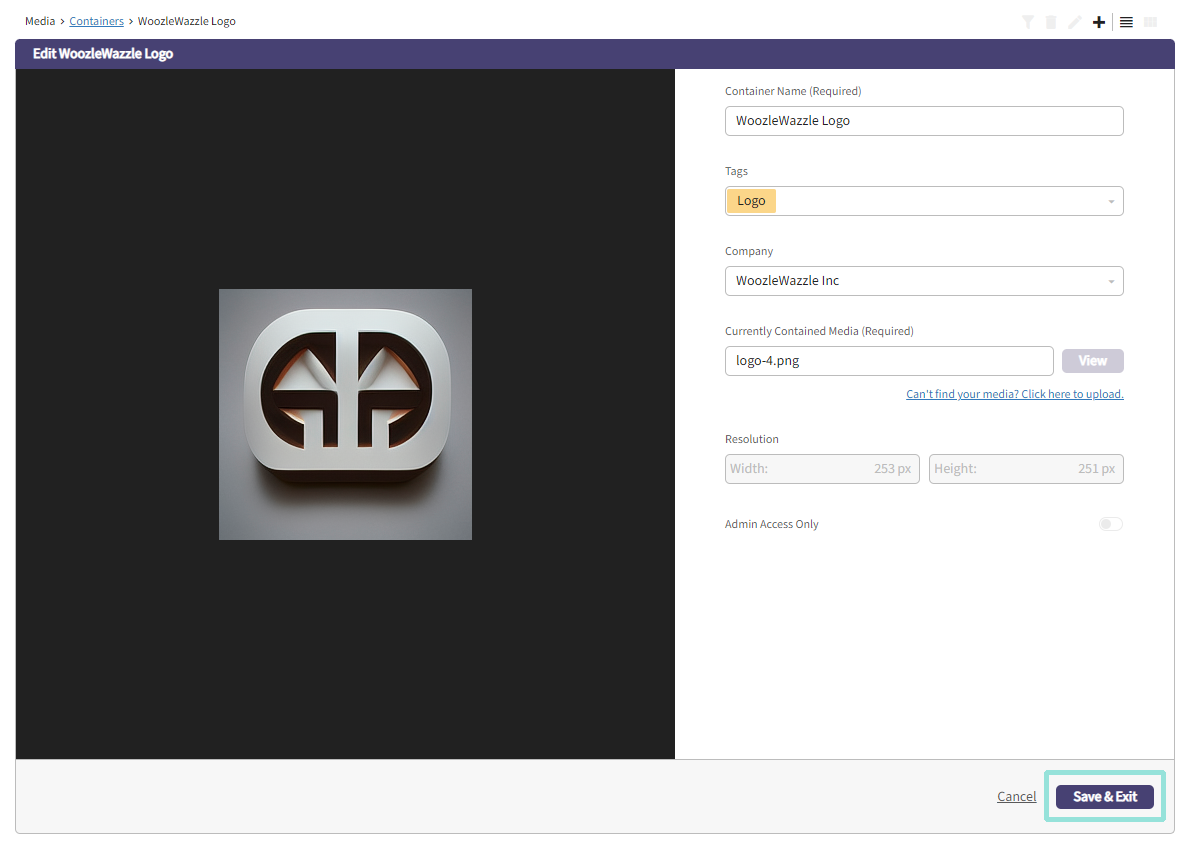
.png?height=120&name=Untitled%20design%20(55).png)