This article explains how to work with categories and subcategories on the youRhere Legacy CMS
On the main navigation bar, click the Manage Categories button.
Adding a new category:
Click the Add New Category button.
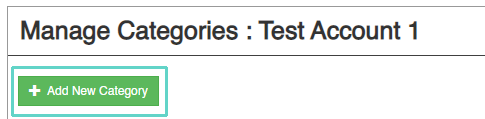
Follow the steps to create a new category. Click the Create button when you're finished.
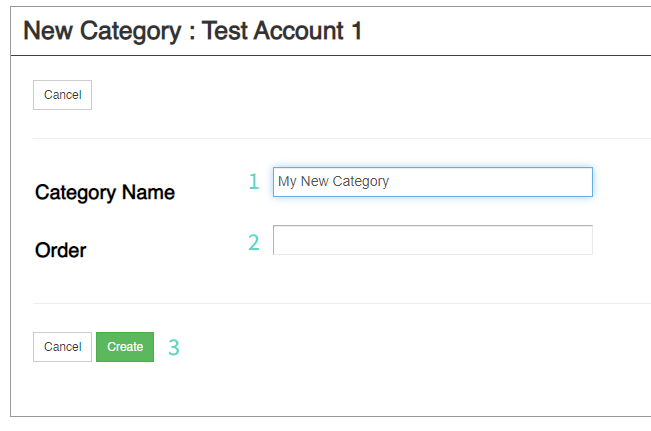
Note on the Order field: As an option, you can choose the order in which your category will appear in the list of all categories.
Editing a category:
Click the Edit button in line with the category you want to edit. Here, we will edit "My New Category":
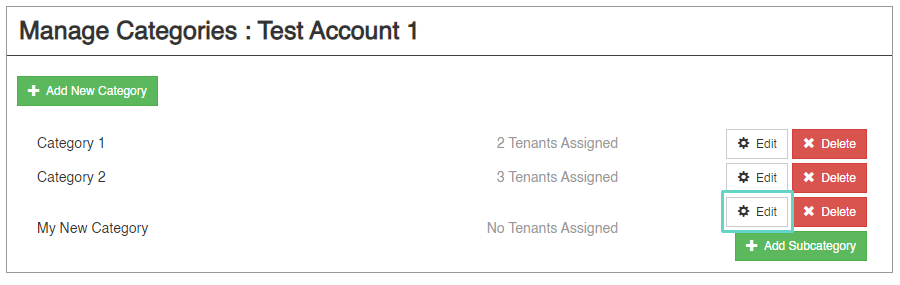
When you're satisfied with your changes, click the Save button to save your changes.
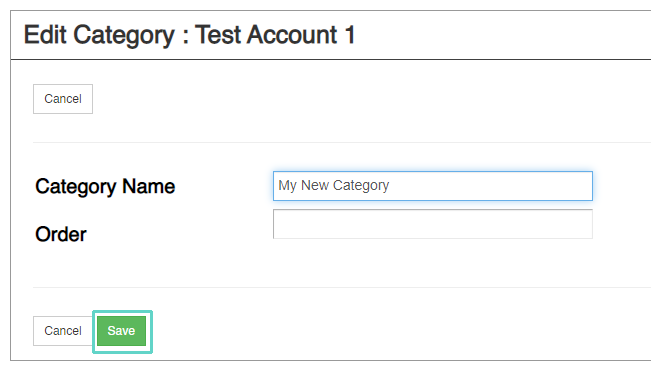
Adding a subcategory:
Subcategories can be added to categories that don't yet have tenants assigned. Start by clicking the Add Subcategory button.
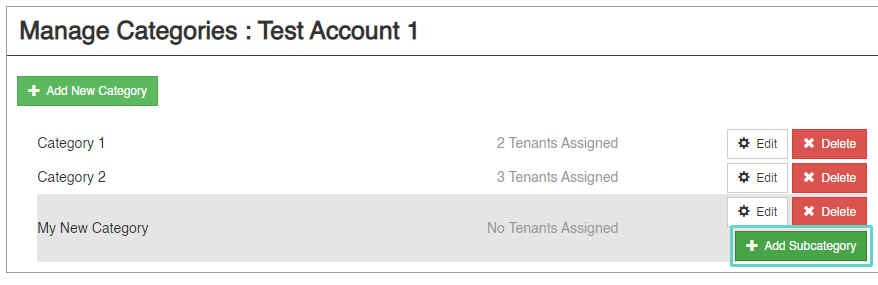
Note: If you want to add a subcategory to an existing category with tenants already assigned, click here for the steps to edit the tenants assigned.
Follow the steps to create a new subcategory. Click the Create button when you're finished.
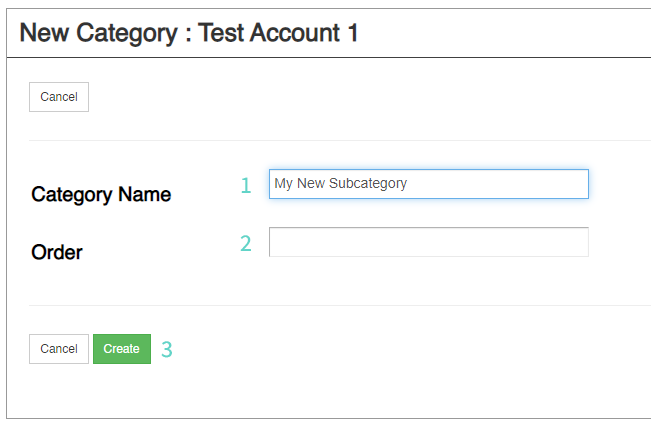
Note on the Order field: As an option, you can choose the order in which your subcategory will appear in the list of all categories.
.png?height=120&name=Untitled%20design%20(55).png)
